PresentationPanda.com is now proudly owned by INK PPT. We aim to enrich and expand upon the valuable content previously provided by PresentationPanda.com. This blog will deliver even deeper insights, comprehensive guides, and innovative strategies to elevate your presentations to new heights.
Awesome PowerPoint decks take time to create.
Wouldn’t it be nice if there were ways to cut down slide creation time by 25%? … 50%? … or even 100%?
Well, you’re in luck:
Today I’m going to show you 10 PowerPoint time-saving tips for creating presentations extremely fast.
In the spirit of not wasting any time, let’s get to it!
1. Know your PowerPoint shortcuts
Why waste time moving and clicking your mouse when you can do the same function instantly on your keyboard? PowerPoint shortcuts allow you to focus on your work without distracting mouse clicks.
We’ve got some favourites, and they tend to be the ones we use the most:We’ve got some favourites, and they tend to be the ones we use the most:
Remember those moments when you decided to move and image or change a colour with an instant reaction “NO” and you have to correct it? Sometimes you don’t need to even navigate all the way up to the cloud, and instead just hit Control+Z, and you are there! I have learned one that I use frequently, it is Control + D to duplicate an object, I think that is pretty self-explanatory. For more information, you might find this roundup of our favourite PowerPoint keyboard shortcuts of interest!
If you’re craving more time-saving tricks and PowerPoint shortcuts, you should probably consider grabbing yourself a copy of Nuts and Bolts Speed Training – a series of training videos to help you master PowerPoint and make your life easier. The PowerPoint training course will teach you how to speed through PowerPoint, turn boring bullets into engaging layouts, and much more.
If you have to make slideshows all the time or want to get faster to free up your time for other things, their course is going to be exactly what you need. Another tool you may want to check out is Key Rocket, recommended by our friend Lea Pica. KeyRocket is simply a software tool that makes you more productive in PowerPoint (and other MS Office programs) by giving you keyboard shortcut recommendations based on what you frequently do. Awesome, right?
2. Download a professional PowerPoint template
Sometimes you don’t have the time to create a gorgeous PowerPoint template yourself. If that’s the case, simply stroll on over to Graphic River and pick yourself out a killer template that’s guaranteed to wow your audience.
Professional PowerPoint templates can be great not just to save time but also because they’re guaranteed to look great. They’re also super easy to customise exactly how you want it.
We do have some favourites, of course, so we decided to curate our top 10 picks for the best PowerPoint template on the whole site. You’re welcome.

If you’d rather go rogue and browse through everything yourself, there are a few things you should look for – we’ve put together a nice guide to buying a PowerPoint template here. Finding a template that matches your brand is crucial; for example, if you work for a trendy company, you should search for something simple, contemporary, and perhaps even a little odd. Keeping that in mind, ensure that the template remains the same throughout! Take note of the fonts, colour scheme, and general design. Purchasing an excellent template and then needing to spend a lot of time tweaking it to keep it consistent is not what you want to happen. I mean, that kind of ruins the purpose?
We took all of those factors into consideration when we made our own template. We aimed to create a template that was not only efficient and precisely what our clients requested, but also neatly structured, simple to modify, and always elegant. We like to think we've succeeded with nearly 1,000 purchases and a strong 5-star rating on GraphicRiver! So go check out our Influencer template and see what we mean for a little #humblebrag.
3. Storyboard first before touching PowerPoint
We understand the impulse to just jump in and get your hands dirty, but a lot of times, like a little kid with finger paints, you just end up with a mess.
That’s why we recommend storyboarding before even opening PowerPoint. Your audience is going to need a story to follow, and the clearer you have that story before you start, the easier it will be to make the PowerPoint productivity. Make sure to figure out exactly what your key messages are – what do you want them to learn? What ideas do you want to connect? What key takeaway message do you need to drive home? Figuring out the flow of your story will naturally dictate the flow and PowerPoint productivity, which will make it so much easier to decide what the feel of the presentation will be, what images you need, etc.
Once you've determined all of that, we advise utilising a placeholder to record your notes for the images and material you want on each slide. This will ensure that you keep your attention on the main goal and avoid becoming sidetracked by the minutiae. Your main story will be preserved thanks to the notes at the start.

The plot of your PowerPoint design is somewhat similar to the plot of a book or a movie, if you stop to think about it. Make your story engaging for your audience; they want to follow the plot and see it through! Additionally, adhere to the fundamental principles of effective storytelling, which include a well-paced plot that is already outlined in your storyboard.
4. Get inspired and come up with your theme first
Avoid going right to stock photographs! Although it could be alluring to begin your PowerPoint design by looking through pictures, fight the impulse. Frequently, you wind up squandering time removing images that don't support your story or general aesthetic.
Here's how to become more productive with PowerPoint:
- Create a storyboard first: Plan out your presentation before adding any graphics. This makes your message more clear, highlights important details, and aids in illustrating the information flow.
- Theme it Up: After creating a storyboard, decide on a theme for your presentation slides. Your PowerPoint design decisions will be informed by this topic, which will guarantee coherence and uniformity throughout the presentation.
Finding the ideal photos is made easy when you have a well-defined plot and theme in place. You'll save time and frustration since you'll know exactly what you need to look for. Furthermore, a compelling topic guarantees that your graphics enhance your narrative and increase the presentation's impact.
Are You Having No Inspiration? Take Like a Master! Look into design styles online if you're having trouble coming up with a theme. You can improve your PowerPoint design and ignite your imagination with a plethora of available inspiration.
5. Tell a visual story. Don’t write a novel!
Ditch the Text-Heavy Slides: Boost Audience Engagement and Powerpoint Productivity
Forget presentations where audiences become captive readers. Let visuals take centre stage in your powerpoint design and unlock greater powerpoint productivity!
The art of visual storytelling reigns supreme.
Strong images should highlight your main points (keep in mind how crucial it is to previously crystallise your narrative). Keep your slides simple; they are not scripts, but rather visual aids. While your slides help to emphasise your arguments, concentrate on delivering the main points orally.
Maximise the Impact of Images:
Include images that are closely related to the topics you are saying. Utilise infographics to break down complex concepts and use charts to properly explain data. Recall that cooperation rather than competition for attention is the aim.
Slides: Your Partners, Not Rivals:
Powerpoint productivity thrives on clear communication. Text-heavy slides create a battle for your audience's attention – they can't effectively listen and read simultaneously. Make your slides work for you by using visuals to emphasise key points, not replace your narration.
6. Practice makes perfect

PowerPoint Presentation Tricks: The Matrix Is Not the Place to Learn Speed
To be honest, there's no quick fix to become an expert in PowerPoint overnight. But don't worry, with a little practice, of course, these amazing PowerPoint presentation hacks will offer you a significant speed boost!
Practice Makes Perfect:
These PowerPoint presentation hacks won't become second nature through osmosis. You'll need to put them to the test, experiment, and get comfortable using them before they become ingrained in your workflow.
Action is Key:
Remember, reading these weekly PowerPoint presentation hacks is just the first step. To unlock the true power of these PowerPoint presentation hacks, you need to take action! Start incorporating them into your presentations today. You'll be amazed at the progress you make in just a month.
While we can't offer instant mastery, consistent practice with these hacks will significantly improve your PowerPoint presentation creation speed.
#7. Repurpose Like a Pro: Boost Powerpoint Productivity with Existing Assets
There's no need to reinvent the wheel when it comes to powerpoint design. Maximise powerpoint productivity by leveraging past creations!
- Slide Design Hall of Fame: Don't ditch stellar slide designs after one use. Adapt and reuse them for new presentations! This is especially valuable if your company maintains a consistent powerpoint design style. Develop a template library you can revisit for inspiration and quick customization.
- Image Arsenal: Build a stockpile of high-quality images. Even unused gems can spark inspiration later, or be readily available when needed. Bookmark your favorite image resource websites for easy access.
Beyond Slides:
This philosophy extends beyond visuals!
- Color Palette Perfection: Found a color scheme that resonates? Save it for future presentations!
- Custom Icon Magic: Crafted exceptional custom icons? Don't recreate the wheel – store them for reuse!
The key is to capitalize on your previous efforts. By leveraging existing high-quality elements, you'll significantly boost powerpoint productivity and free up valuable time for further refinement.
8. Resist the temptation to “fiddle”
If you’re getting to the point where you’re adding glow effects to images or going back-and-forth about which animation to use … STOP! Step away from the PowerPoint and let it go.
While it is true that details do matter in powerpoint design, over obsessing on trivial edits can slow you down. Some things are worth perfecting and worth fiddling with. Some are not. Choose your battles wisely.
9. Stick with a slide creation process that works for you
Once you've found a system that works for you, don't waver! What ain't broke ain't broke.
Instead of always experimenting with numerous techniques and never becoming proficient at any of them, keep doing that because you will become even more proficient at doing it that way. We won't tell you how to create a PowerPoint slide; everyone has their own approach. For anyone who would like a place to start, here is my four-step process:
Step #1: Brainstorming: I start by brainstorming. This, in my opinion, is the greatest place to start since it allows you to just write out all you have to say without worrying about style, flow, or consistency just yet. Simply a massive brain dump to gauge your mental state and potential directions
Step #2: Outline: Following a brainstorming session, I take all the concepts that appeal to me and draft an outline for a story, which I subsequently arrange into a framework.
Step #3: Storyboard: Using that structure as a guide, I draft a storyboard. Given that this is one of the list's initial instructions, you can understand how crucial I believe it is. Here are the procedures I took to arrive at the storyboard.
Step #4: Design: I start with the storyline and proceed to the design. After completing the aforementioned processes, I find that the design flows a lot more easily because I have a much clearer notion of what I want. I always do that since it's what I find works for me! Discover what suits you best.
10. Hire a presentation designer – the ultimate PowerPoint time-saving trick!
Want to cut the time it takes to create slides by 100%? Employ an expert!
You might want to consider hiring an expert to handle your project if you're looking for the best PowerPoint time-saver. You won't have to waste any time getting the fantastic outcomes you desire from a competent presentation designer (hint hint: we could know a decent team to call).
We understand that some people only want amazing outcomes and don't want to improve their PowerPoint skills! They will be expensive, but the time you save and the product you receive can make it worthwhile.
Conclusion
We hope you found this compilation of our best PowerPoint presentation hacks useful! You may cut down on the amount of time it takes to develop your next presentation by using these recommendations.
I have a question for you now: Have you already used any of these PowerPoint speed tips? Inform us! Have we overlooked any of your favourites? Set the record straight! Please feel free to leave a comment below.
- Want to learn more about how to repurpose content for powerful presentations? Download our free guide, "The Art of the Repurpose: Maximise Impact, Minimise Effort!"
- Ready to take your powerpoint design to the next level? Contact us today for a free consultation!
Summary and Inspiration:
- By incorporating these tips, you can transform yourself from a powerpoint novice to a productivity pro. Remember, consistent practice is key, and the results will be worth it!
- So go forth and repurpose! Unleash the power of your existing assets to create impactful presentations that save you time and impress your audience.
Open Ended Question:
- Do you have any questions about repurposing content for presentations? Share them in the comments below!
- What are your favourite powerpoint productivity hacks? We'd love to hear from you!
Thanks for checking out our blog! If it resonated with you, please feel free to share it with others.
Want more blogs, Check out these additional blogs you may find interesting:
Newsletter Design Services on a Subscription









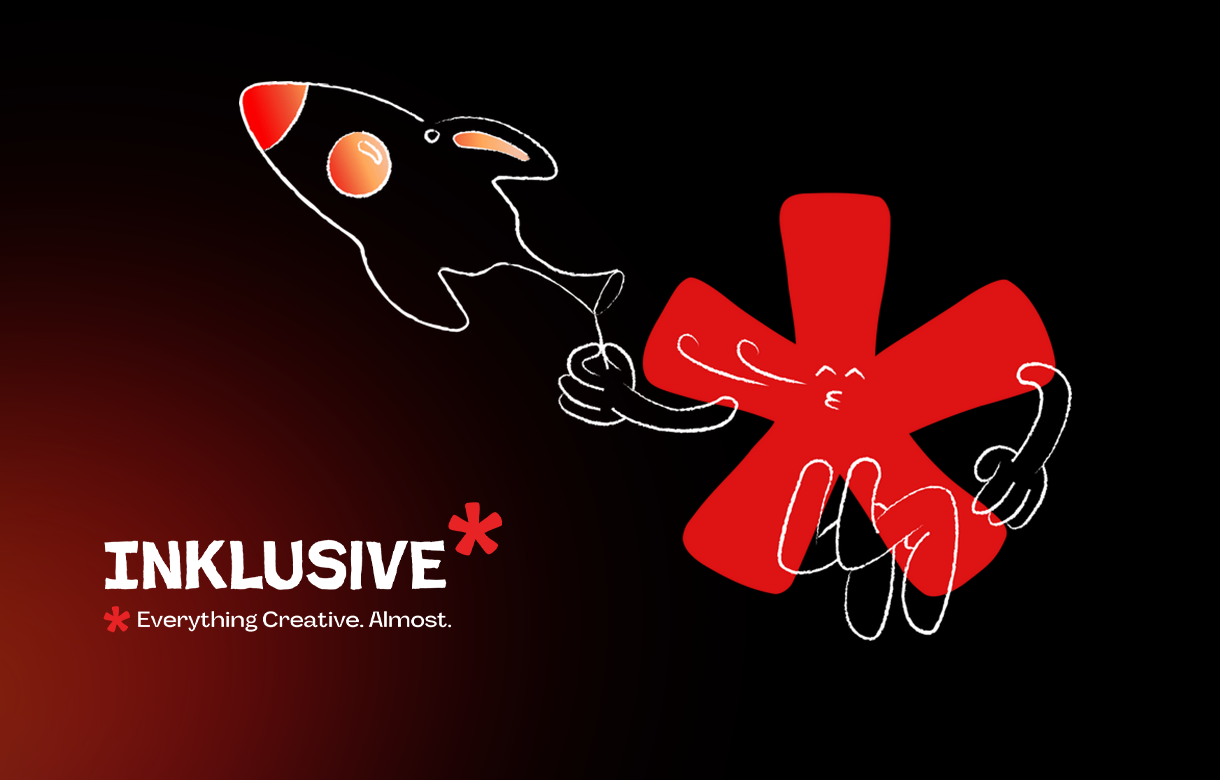
.jpg)
.jpg)

.png)

.png)

.jpg)







%20(1).jpg)



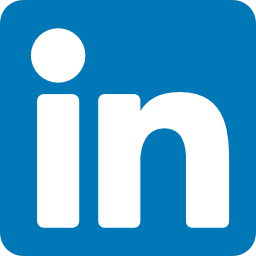


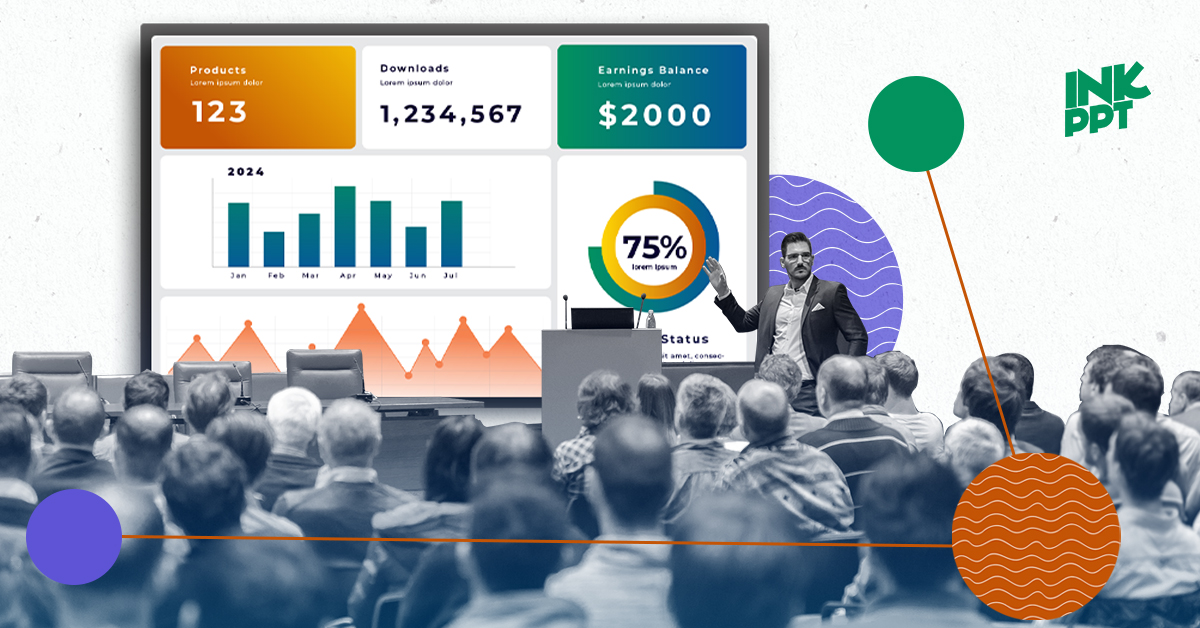
%20(1).png)