PresentationPanda.com is now proudly owned by INK PPT. We are dedicated to enhancing and expanding the valuable content previously provided by PresentationPanda.com. Our blog will offer deeper insights, comprehensive guides, and innovative strategies to elevate your presentations. Expect enriched content to help you create more engaging and effective presentations. With INK PPT, you will have the tools and knowledge to captivate your audience and deliver outstanding presentations. Stay tuned for expert tips, creative ideas, and practical advice to take your presentations to the next level.
Introduction
Have you ever noticed how Facebook posts are becoming more and more visual? That’s because brands are quickly realizing that the more visual a status update is, the more comments, likes, and shares that post will likely receive. The reason is that people are highly visual creatures. In fact, people are so image-focused that vision overrides all of the other senses. Research shows that the online world is clearly trending towards things that are image-based: On Facebook, videos are shared 12 times more than links and text posts combined. Photos are liked twice as much as text updates. On YouTube, 100 million users are taking social action on videos every week.
So what does this mean for you? This means that you should be looking to include interesting images in your posts whenever possible. While anyone can easily upload a photo to Facebook, there is an easy and inexpensive way to create eye-catching graphics and image enhancements to make your Facebook posts even better. All you need to get started is PowerPoint. PowerPoint is great for quick image or graphic creation because you can easily copy and paste photos, add text, create shapes, and then group it all together and save it as a picture.
Creating a Custom Facebook Cover Photo with PowerPoint
Creating a custom Facebook cover photo is a fantastic way to make your profile stand out and showcase your brand’s personality. To start, you need to understand the specific dimensions required. Facebook cover photos should be 820 pixels wide by 312 pixels tall for desktop and 640 pixels wide by 360 pixels tall for mobile. By setting your PowerPoint slide dimensions to match these specifications, you ensure that your custom Facebook cover photo fits perfectly without any cropping or distortion.
Step-by-Step Guide to PowerPoint Graphic Creation

First, open PowerPoint and adjust the slide dimensions to the required size for a Facebook cover photo. You can do this by navigating to the "Design" tab, selecting "Slide Size," and then choosing "Custom Slide Size." Enter the width and height based on whether your cover photo will be viewed primarily on desktop or mobile.
Once your slide is correctly sized, the next step in PowerPoint graphic creation is to choose an engaging background. This could be a solid color, a gradient, or an image that aligns with your brand's aesthetic. To insert a background image, go to the "Insert" tab, click on "Pictures," and select an image from your computer. Resize the image to ensure it covers the entire slide. This sets a strong foundation for your custom Facebook cover photo.
After setting the background, enhance your Facebook cover photo by adding shapes and icons. Use the "Shapes" tool in the "Insert" tab to draw various shapes. You can customize the fill color, outline, and effects of each shape to make them visually appealing and consistent with your brand’s color scheme. This customization is a crucial part of PowerPoint graphic creation, as it allows you to tailor your cover photo to your brand’s unique style.
Next, incorporate text into your custom Facebook cover photo. Click on the "Text Box" button in the "Insert" tab and draw a text box on your slide. Enter your desired text and use the formatting options in the "Home" tab to adjust the font, size, color, and alignment. It’s important to keep your text concise and impactful, ensuring that it conveys your message at a glance. Effective text placement and styling can significantly enhance the visual appeal of your Facebook cover photo.
Grouping and Saving Your Design
Once you’re satisfied with the overall design of your custom Facebook cover photo, it’s time to group all the elements together. This step is vital in PowerPoint graphic creation as it keeps all your design elements intact. Click and drag to select all the objects on your slide. Right-click and choose "Group" from the context menu. Grouping the elements ensures that everything stays in place, providing a cohesive and polished final product.
To save your custom Facebook cover photo, click on "File" in the top left corner of PowerPoint, then select "Save As." Choose your desired location and change the file type to JPEG or PNG, which are ideal formats for high-quality images. Click "Save" and make sure to select "Current Slide Only" to save just the slide with your cover photo design. This method of saving preserves the quality and layout of your design, ensuring it looks great when uploaded to Facebook.
By following these steps, you can leverage PowerPoint graphic creation to design a stunning custom Facebook cover photo. This process not only enhances your profile’s visual appeal but also helps in effective visual Facebook marketing by making your posts more engaging. Whether you’re a business looking to boost your brand or an individual aiming to make a personal statement, creating a custom Facebook cover photo with PowerPoint is a simple yet powerful tool.
Remember, the visual elements you use in your Facebook cover photo play a significant role in grabbing attention and conveying your message. Utilizing PowerPoint for this purpose is not only convenient but also cost-effective, allowing you to create professional-quality designs without needing advanced graphic design skills. So, start designing your custom Facebook cover photo today and see the difference it makes in your visual Facebook marketing strategy.
Enhancing Your Visual Facebook Marketing

Using PowerPoint for Facebook cover photo design is just one aspect of visual Facebook marketing. Consistently updating your cover photo with relevant, eye-catching designs can keep your audience engaged and coming back to your page. Additionally, creating custom graphics for your regular posts can further enhance your visual Facebook marketing strategy.
Advantages of Using PowerPoint for Graphic Creation

PowerPoint graphic creation offers several advantages. It’s accessible, easy to use, and provides a wide range of design tools. You don’t need advanced graphic design skills to create professional-looking visuals. Plus, PowerPoint allows you to quickly make adjustments and experiment with different design elements until you achieve the perfect look.
Taking Your Facebook Marketing to the Next Level
If you are looking to take your Facebook marketing skills to the next level, I highly recommend that you grab a copy of FBInfluence. I actually discovered this tip of creating customized branding graphics for Facebook from the FBInfluence program. FBInfluence is the ultimate Facebook marketing guide that teaches you all the secrets on how to grow your fans, get your fans engaged, and even create the holy grail of fans – super fans.
Final Thoughts
Creating a custom Facebook cover photo with PowerPoint is an easy and effective way to enhance your visual Facebook marketing. By following these steps, you can create professional and eye-catching graphics that will engage your audience and elevate your brand’s online presence. Don’t forget to share your custom Facebook cover photo in the comments below!
Looking to elevate your Facebook marketing skills even further? Check out FBInfluence for comprehensive strategies and insider secrets that can help you grow your audience and turn fans into super fans. Click here to learn more and get your copy now!
Hungry for more Transform Boring PowerPoint Presentations, Choose the Right PowerPoint Design Agency? Here are a few blogs you might like:
Transform Boring PowerPoint Presentations: 10 Creative Design Techniques
How to Choose the Right PowerPoint Design Agency for Your Business
FAQs
- Can I use PowerPoint to create other types of graphics for Facebook?
Yes, PowerPoint is versatile and can be used to create various types of graphics for Facebook, including post images, advertisements, and event covers. - What dimensions should I use for a Facebook cover photo?
The recommended dimensions for a Facebook cover photo are 820 pixels wide by 312 pixels tall on desktop and 640 pixels wide by 360 pixels tall on mobile. - Do I need advanced design skills to create a custom Facebook cover photo in PowerPoint?
No, PowerPoint is user-friendly and offers a range of design tools that make it easy for anyone to create professional-looking graphics. - Can I animate my Facebook cover photo in PowerPoint?
While you can create animations in PowerPoint, Facebook cover photos do not support animation. Stick to static images for cover photos. - What file format should I use to save my Facebook cover photo?
Save your Facebook cover photo as a JPEG or PNG file to ensure high quality and compatibility with Facebook’s upload requirements.









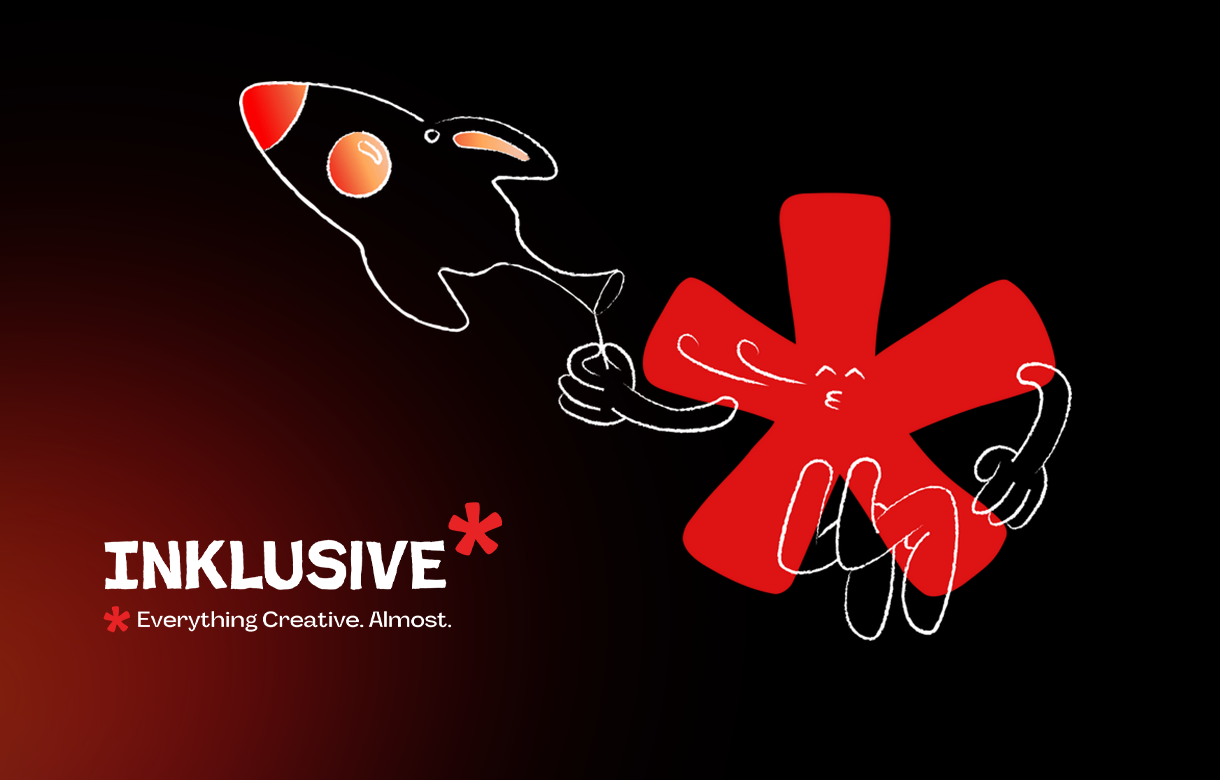
.jpg)
.jpg)

.png)

.png)

.jpg)







%20(1).jpg)


.png)
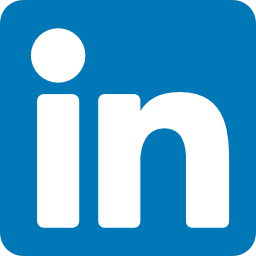


.jpg)
%20(1).png)