Introduction
Sometimes, we receive data in Excel and are tasked with transforming this raw data into powerful presentations. Excel is not just for spreadsheets; its powerful data manipulation capabilities make it an excellent tool for creating presentations, especially when dealing with large datasets or when you need to display data-driven insights dynamically. This guide provides 15 detailed steps to help you turn Excel data into compelling presentations effectively.
Detailed Steps to Create Engaging Presentations Using Excel

- Set Your Objectives
- Clearly define the purpose of your presentation.
- Identify the core message you want to convey.
- Understand your audience's needs and expectations.
- Set actionable goals for what your presentation should achieve.
- Align your presentation structure to these objectives for maximum impact.
- Organize Your Data
- Separate raw data and analysis into different sheets for clarity.
- Group similar data together to facilitate easier analysis.
- Use named ranges to make data references clearer.
- Organize data chronologically or categorically based on the presentation flow.
- Maintain a clean and organized data setup to avoid confusion during visualization.
- Clean Your Data
- Remove any irrelevant or redundant data.
- Correct all errors and inconsistencies in the data set.
- Use Excel functions like TRIM to clean text data.
- Standardize data formats (dates, numbers, etc.) across your dataset.
- Check for and resolve any missing data issues.
- Select Appropriate Charts
- Choose charts that best represent the nature of your data.
- Consider the impact of different chart types on data interpretation.
- Use bar or column charts for comparisons among categories.
- Opt for line charts to display trends over time.
- Employ pie charts to show proportions within a whole.
- Utilize Advanced Chart Options
- Explore Excel’s specialized charts like radar or waterfall for complex data.
- Customize chart colors, labels, and legends for better readability.
- Use trend lines or data labels to add meaningful insights to charts.
- Employ dual-axis charts for comparing different datasets on the same chart.
- Utilize 3D charts to enhance visual appeal, but use sparingly to avoid distortion of data.
- Link Data Dynamically
- Connect charts to live data sources to ensure real-time data updates.
- Use Excel’s Data Model to integrate data from multiple sources.
- Apply dynamic formulas like INDEX and MATCH to make charts responsive.
- Employ data validation techniques to ensure data integrity.
- Set up dynamic ranges to auto-adjust as data grows.
- Incorporate Interactive Elements
- Use slicers and timelines for interactive data segmentation.
- Implement PivotTables to summarize large datasets dynamically.
- Add form controls like buttons and sliders to make the presentation interactive.
- Design your slides to respond to user inputs or selections.
- Ensure interactive elements are intuitive and clearly contribute to the narrative.
- Design a Dashboard
- Combine multiple data visualizations on a single screen for a unified view.
- Ensure each component of the dashboard provides unique but complementary information.
- Use consistent design elements across all visuals for a cohesive look.
- Make sure the dashboard is easy to read and navigate.
- Include interactive elements in the dashboard to engage the audience.
- Automate with Macros
- Use macros to streamline repetitive tasks, enhancing presentation efficiency.
- Automate data updates and visual adjustments with VBA scripts.
- Write macros that help navigate through the presentation smoothly.
- Ensure macros are tested and error-free to avoid glitches during the presentation.
- Provide button triggers for macros on the Excel interface for easy access.
- Narrative Flow
- Structure your presentation to tell a coherent story.
- Begin with an introduction that outlines key points.
- Build the body of your presentation with data-driven analysis.
- Conclude with a strong, data-supported conclusion.
- Transition smoothly between sections to keep your audience engaged.
- Maintain Design Consistency
- Use a uniform color scheme, font style, and layout across all slides.
- Apply consistent formatting rules for all data visuals.
- Design templates that can be reused for future presentations.
- Ensure that the visual design supports the data narrative.
- Avoid overdesigning that may distract from the data itself.
- Test and Iterate
- Conduct dry runs to test the flow and functionality of your presentation.
- Invite feedback from peers to refine content and design.
- Make iterative adjustments based on practical trials and feedback.
- Test on different devices to ensure compatibility.
- Finalize the presentation after thorough testing and refinement.
- Prepare Backups
- Save copies of your presentation in multiple formats.
- Ensure you have both digital and physical backups available.
- Regularly update your backups to reflect the latest changes.
- Store backups in different locations to mitigate risk.
- Consider cloud storage options for easy access and additional security.
- Have a contingency plan in place in case of technical issues.
- Add Supporting Notes
- Embed comments within your Excel cells to provide additional context.
- Use the notes section for personal reminders during the presentation.
- Prepare detailed explanations that can be referred to if questions arise.
- Keep notes concise and relevant to the data being presented.
- Ensure all notes are hidden from the audience view but accessible to you.
- Peer Review
- Share your presentation with colleagues or experts for feedback.
- Encourage constructive criticism to refine your presentation.
- Consider diverse perspectives to enhance the presentation’s appeal.
- Implement suggested changes that align with your objectives.
- Conduct a final review session to ensure all feedback has been addressed.
Mastering Excel for presentations transcends basic data visualization—it transforms how we communicate and persuade with data. This expertise not only empowers you to deliver insights in a compelling manner but also enhances your strategic influence within your organization or client base. Through the careful integration of data, design, and narrative, your presentations become not just informative but transformative, inspiring action and facilitating decision-making. The steps outlined in this guide equip you with the tools to turn complex data into captivating stories that resonate deeply with your audience. Embrace these practices to elevate your presentations from mundane to memorable, ensuring that every data point not only informs but also inspires and engages.
Are you ready to leverage your Excel data into powerful narratives that not only inform but also inspire and persuade? Visit INK PPT today and discover how our expert design services can amplify your presentation impact. At INK PPT, we don't just design slides; we craft stories that engage, inform, and motivate your audience to action. Elevate your presentations with us—where data meets design and storytelling.









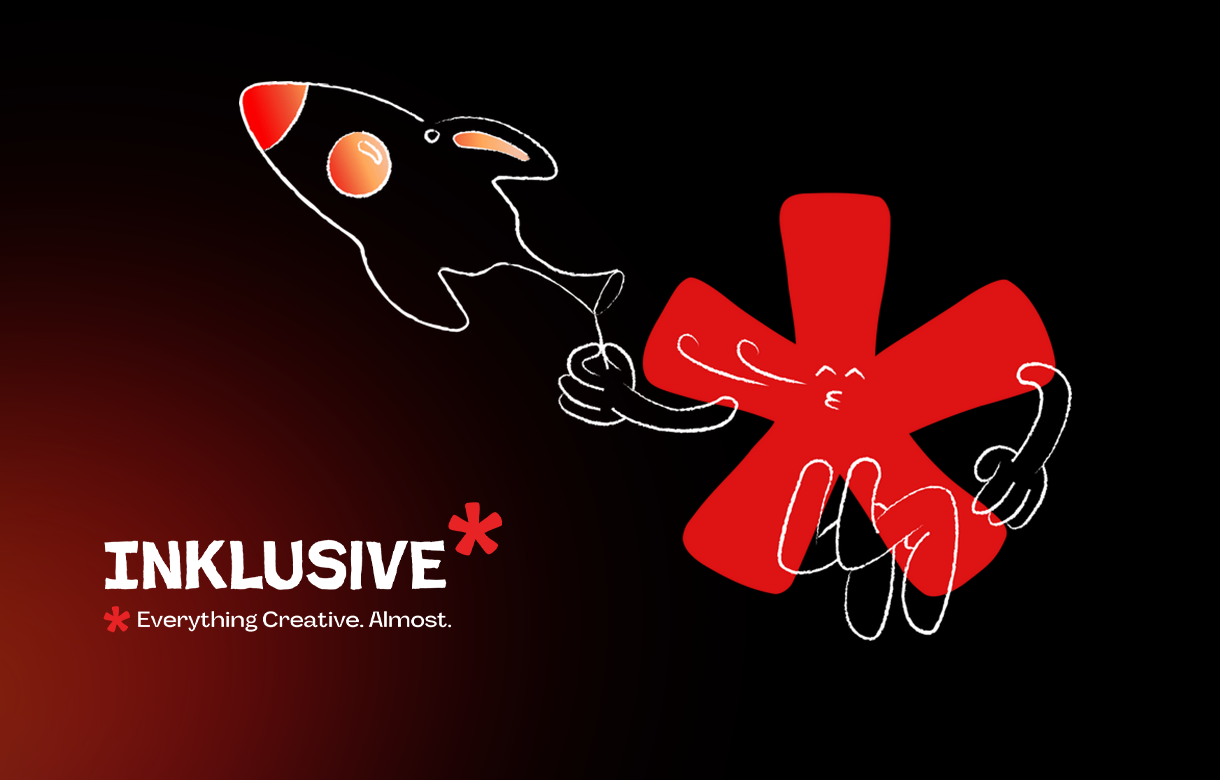
.jpg)
.jpg)

.png)

.png)

.jpg)







%20(1).jpg)



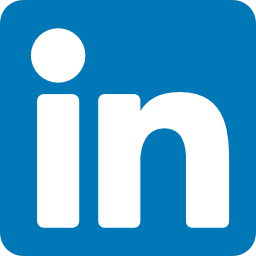


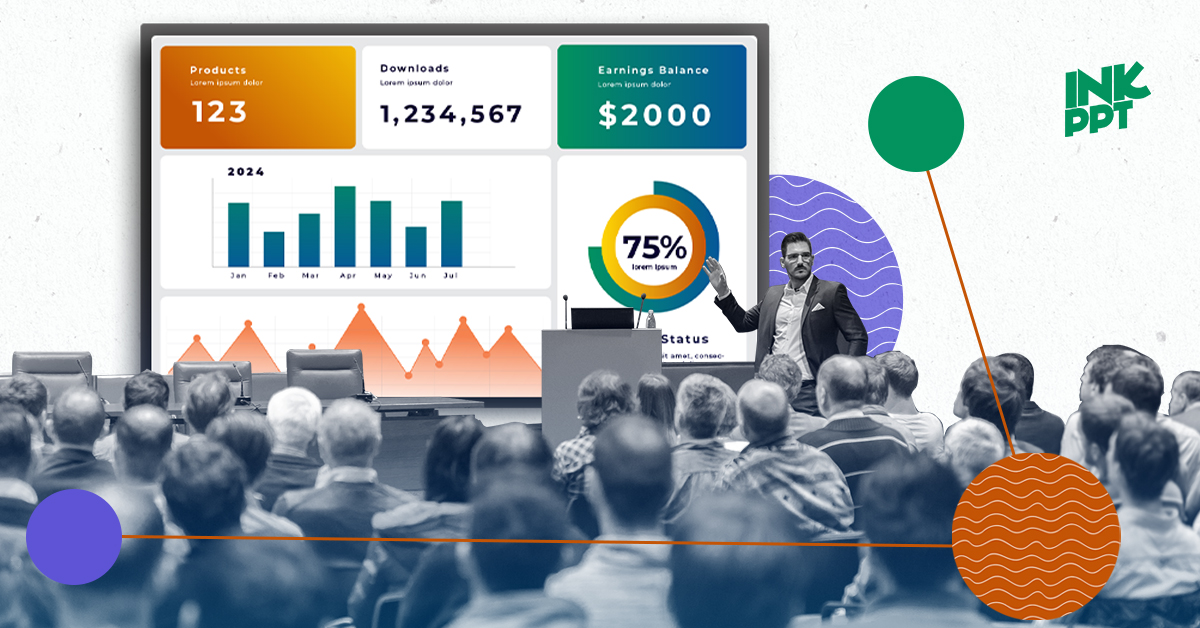
%20(1).png)