PresentationPanda.com is now proudly integrated into INK PPT. Building on the wealth of content from PresentationPanda.com, our blog will now deliver even more in-depth insights, comprehensive guides, and innovative strategies to enhance your presentations. At INK PPT, we're committed to providing enriched content aimed at helping you create more engaging and impactful presentations. Expect to find expert tips, creative ideas, and practical advice tailored to captivate your audience and elevate your presentation game. Our mission is to equip you with the knowledge and tools needed to deliver exceptional presentations. Stay tuned for an exciting journey towards mastering presentation excellence with INK PPT.
Introduction
Creating an engaging presentation intro is crucial for capturing your audience's attention from the start. Your PowerPoint first slide design sets the tone for your entire presentation, while effective use of transition slides and carefully selected presentation images can keep your audience engaged throughout. Additionally, choosing the best font for PowerPoint ensures that your text is readable and visually appealing. In this blog, we will delve into these elements in detail, providing you with practical tips to enhance your next presentation.
PowerPoint First Slide Design
Your PowerPoint first slide design is the gateway to your presentation. It should be compelling, informative, and visually striking to capture your audience’s attention instantly. Here are some tips to create a powerful first slide:

- Strong Title and Subtitle: Your title should be clear and attention-grabbing. Pair it with a subtitle that provides context or a tagline to intrigue your audience.
- Eye-Catching Visuals: Use high-quality images, graphics, or even a video clip relevant to your topic. This can set the stage and engage your audience right from the start.
- Consistent Branding: Include your logo and use colors and fonts that align with your brand identity. This ensures a professional and cohesive look.
- Minimal Text: Keep text to a minimum. Focus on the key message you want to convey. Overloading the first slide with information can overwhelm your audience.
- Engaging Hook: Incorporate a hook in your PowerPoint first slide design to pique interest. This could be a thought-provoking question, a surprising fact, or a bold statement.
Using Transition Slides Effectively

Transition slides play a crucial role in maintaining the flow of your presentation. They help guide your audience through different sections seamlessly. Here’s how to use them effectively:
- Clear Section Breaks: Use transition slides to clearly indicate the start of a new section. This helps your audience follow along and understand the structure of your presentation.
- Consistent Design: Keep the design of your transition slides consistent with the rest of your presentation. Use the same color scheme, fonts, and style to maintain visual harmony.
- Subtle Animations: Incorporate subtle animations to transition between slides smoothly. Avoid over-the-top effects that can distract from your content.
- Relevant Imagery: Use relevant images or icons on your transition slides to visually represent the new section. This can make your presentation more engaging and visually appealing.
- Brevity: Keep the text on transition slides brief. A simple title or a few keywords are often enough to convey the transition to a new section.
Selecting the Best Presentation Images
Images are a powerful tool in presentations. They can illustrate your points, evoke emotions, and make your content more memorable. Here’s how to select the best presentation images:
- High Quality: Ensure that all images are high-resolution. Blurry or pixelated images can detract from your presentation’s professionalism.
- Relevance: Choose images that are directly relevant to your content. Each image should support or enhance the message you are conveying.
- Consistency: Maintain a consistent style for all images. Whether it’s color tone, style, or subject matter, consistency helps create a cohesive visual narrative.
- Balance: Use images to balance text. Avoid overcrowding slides with too much text or too many images. Aim for a harmonious balance that enhances readability and visual appeal.
- Emotional Impact: Select images that evoke the desired emotional response from your audience. Whether you want to inspire, motivate, or inform, the right images can significantly enhance your message.
Choosing the Best Font for PowerPoint

The font you choose can greatly affect the readability and overall aesthetics of your presentation. Here’s how to choose the best font for PowerPoint:
- Readability: The font should be easy to read from a distance. Avoid overly decorative fonts that can be hard to decipher.
- Professionalism: Choose a font that looks professional and suits the tone of your presentation. Serif fonts like Times New Roman or sans-serif fonts like Arial and Calibri are generally safe choices.
- Consistency: Use a maximum of two or three different fonts. Consistent font usage helps maintain a clean and professional look.
- Size: Ensure your font size is large enough to be read easily by everyone in the room. Titles should be around 36-44 points, subtitles around 28-32 points, and body text around 24-28 points.
- Contrast: Ensure there is good contrast between the font color and the background. This improves readability and makes your text stand out.
Creating an Engaging Presentation Intro

An engaging presentation intro sets the stage for your entire presentation. Here’s how to create one:
- Start with a Hook: Begin with a captivating hook. This could be a surprising fact, a rhetorical question, or a powerful quote. The goal is to grab your audience’s attention immediately.
- State Your Purpose: Clearly state the purpose of your presentation. Let your audience know what they will gain by listening to you.
- Outline the Agenda: Provide a brief overview of what you will cover. This helps set expectations and gives your audience a roadmap to follow.
- Build Rapport: Connect with your audience on a personal level. Share a relevant story or anecdote that ties into your presentation topic.
- Use Visuals: Incorporate engaging visuals from the start. This includes your PowerPoint first slide design, transition slides, and presentation images.
FAQs
Q1: How do I create an engaging first slide in PowerPoint?
A1: Use a strong title, eye-catching visuals, consistent branding, minimal text, and an engaging hook to capture your audience's attention.
Q2: What are transition slides, and why are they important?
A2: Transition slides help guide your audience through different sections of your presentation, maintaining flow and clarity. They are important for keeping your audience engaged and on track.
Q3: How do I choose the best images for my presentation?
A3: Select high-quality, relevant images that are consistent in style and balance with your text. Ensure they evoke the desired emotional response.
Q4: What are the best fonts for PowerPoint presentations?
A4: The best fonts are those that are easy to read, professional, and consistent. Popular choices include Arial, Calibri, and Times New Roman.
Q5: How can I make my presentation intro more engaging?
A5: Start with a captivating hook, clearly state your purpose, outline the agenda, build rapport with your audience, and use engaging visuals.
Call to Action
Ready to elevate your presentations? Start by implementing these tips to create an engaging presentation intro that captivates your audience. Share your experiences and tips in the comments below, and don't forget to share this post with your colleagues and friends!
Here are a few more blogs that could be right up your alley:









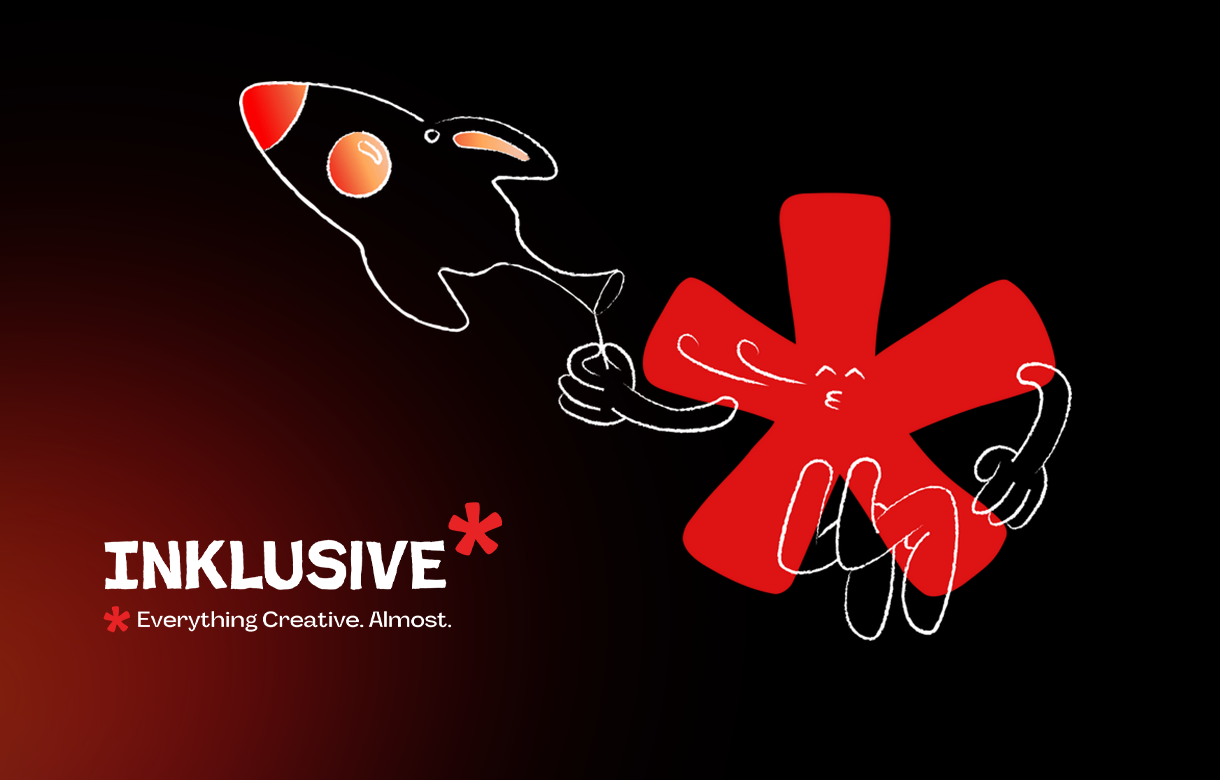
.jpg)
.jpg)

.png)

.png)

.jpg)







%20(1).jpg)


.jpg)
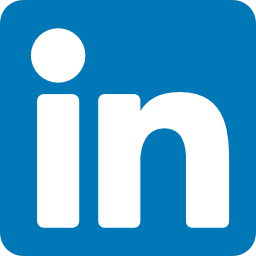


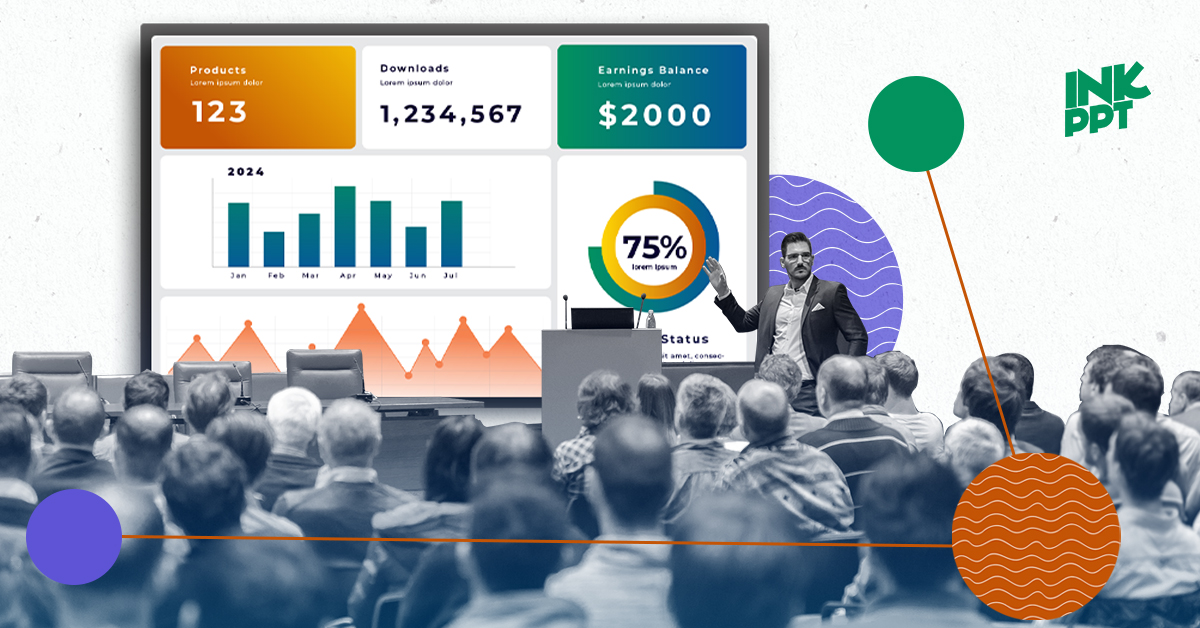
%20(1).png)