PowerPoint slide title is the first thing your audience sees and sets the tone for your entire presentation. An exceptional title slide not only captures attention but also gives your audience a preview of the high-quality content that follows. Creating an impactful title slide can make a significant difference in how your presentation is perceived. In this blog, we’ll explore essential PowerPoint presentation tips and provide detailed guidance on how to design a title slide that stands out. Let’s dive into the best practices for crafting compelling title slides.
The Importance of a Great PowerPoint Slide Title
Your PowerPoint slide title serves as the gateway to your presentation. It’s your first opportunity to make a positive impression and set the stage for what’s to come. A well-designed title slide can engage your audience, build anticipation, and establish your credibility. Here are some key reasons why a great title slide is essential:
- First Impressions: A visually appealing title slide can captivate your audience right from the start.
- Tone Setting: The design, colors, and fonts used in your title slide set the tone for the rest of your presentation.
- Credibility: A professional and polished title slide can enhance your credibility and make your audience more receptive to your message.
Tips for Great Title Slides

Creating a compelling title slide involves a combination of design elements and strategic thinking. Here are some PowerPoint presentation tips for great title slides that will help you make a lasting impression:
1. Use Bold and Readable Fonts
The font you choose for your PowerPoint slide title plays a crucial role in its effectiveness. Use bold and readable fonts to ensure that your title stands out and is easy to read from a distance. Avoid overly decorative fonts that can be difficult to read.
2. Incorporate High-Quality Images
Images can significantly enhance the visual appeal of your title slide. Use high-quality, relevant images that align with your presentation’s theme. Images should complement the text rather than overpower it.
3. Utilize Contrasting Colors
Contrasting colors can make your PowerPoint slide title pop. Use a color scheme that provides a strong contrast between the text and background. This not only makes the title more readable but also adds visual interest.
4. Keep It Simple and Clean
Simplicity is key to a great title slide. Avoid cluttering the slide with too much text or too many design elements. Focus on the main title and, if necessary, a subtitle or tagline. White space can be your friend, making the slide more elegant and easier to read.
5. Add a Personal Touch
Adding a personal touch to your title slide can make it more engaging. This could be a unique design element, a personal quote, or a logo that represents your brand. Personal touches help create a connection with your audience right from the start.
How to Design a Title Slide
Designing a title slide requires attention to detail and a good understanding of design principles. Here are some steps on how to design a title slide that captures attention and sets the right tone for your presentation:
1. Start with a Template

Using a professional template can give you a head start in creating a polished title slide. Many PowerPoint presentation title slide templates are available online, providing a range of design options. Choose a template that aligns with your presentation’s theme and customize it to fit your needs.
2. Focus on Layout
The layout of your title slide should be clean and organized. Center your title text and ensure there is enough space around it to avoid a cluttered look. Use alignment tools in PowerPoint to keep elements properly aligned and balanced.
3. Select Appropriate Fonts
Choose fonts that are professional and easy to read. Combine different font weights and sizes to create a visual hierarchy. For example, use a bold font for the main title and a lighter font for the subtitle.
4. Use High-Quality Visuals
Integrate high-quality images or graphics that enhance your title slide. Ensure the visuals are relevant to your presentation topic and do not distract from the title text. Adjust the transparency of images if necessary to make the text more readable.
5. Apply a Consistent Color Scheme
Consistency in color usage is crucial for a cohesive look. Choose a color scheme that matches your brand or the theme of your presentation. Use contrasting colors to highlight the title and ensure it stands out against the background.
6. Incorporate Branding Elements
If you are representing a company or brand, include branding elements such as logos, taglines, or brand colors. This not only reinforces your brand identity but also adds a professional touch to your title slide.
Examples of Effective Title Slides
To help you visualize these tips, let’s look at some examples of effective title slides:
- Bold Geometrics: This design uses clean geometric shapes to create visual interest. The bold font against a contrasting background makes the title pop, giving it a modern yet simple feel.
- Playful Flair: Combining solid and pattern shapes with layered objects and a mix of vertical and horizontal text, this slide stands out with its playful and engaging design.
- Artistic Professional: With a textured background and a scrapbook-style layout, this slide creates an “agency” look that is unique and visually appealing.
- Bold Businessman: This slide features layering of text and shapes over a full-slide image, creating a sleek, modern look. The use of different text sizes guides the viewer’s eye through the slide.
- Urban Bliss: A grid format and layered rectangles create a clean, modern look. The combination of bold and light fonts adds to its visual appeal.
- Classy Vintage: Creative vintage design elements bleed off the side of the slide, creating visual interest. The combination of vertical and horizontal text adds to the unique design.
- Neon Sleekness: Multiple neon gradients give this slide a sleek, modern feel. The combination of vertical and horizontal text, along with well-placed lines, adds visual interest.
- Dazzling Lines: Simple lines create an engaging slide. Layering of text over shapes and images results in a sleek, modern look.
- Confident Pitch: Geometric shapes and layering of text over images create a sophisticated appearance. The text hierarchy enhances readability.
- Picture Perfect: A bold image taking up half the slide, contrasted with text on the other half, captures attention immediately and sets a professional tone.
- Playful Bliss: A creative design with consistent color themes and a simple, minimalistic approach makes this slide versatile and engaging.
FAQs
Q1: What are the key elements of a great PowerPoint slide title?
A1: Key elements include bold and readable fonts, high-quality images, contrasting colors, simplicity, and a personal touch.
Q2: How can I make my PowerPoint title slide more engaging?
A2: Use professional templates, focus on a clean layout, incorporate high-quality visuals, apply a consistent color scheme, and add branding elements.
Q3: Why is the PowerPoint slide title important?
A3: The title slide sets the tone for your presentation, makes the first impression, and engages the audience from the start.
Q4: What fonts should I use for a PowerPoint title slide?
A4: Choose professional, easy-to-read fonts. Combine different font weights and sizes to create a visual hierarchy.
Q5: How can I incorporate branding into my PowerPoint title slide?
A5: Include branding elements like logos, taglines, and brand colors. This reinforces brand identity and adds a professional touch.
Ready to elevate your PowerPoint presentations? Start by mastering the PowerPoint slide title with these expert tips offered by INK PPT. Whether you're a seasoned presenter or just starting out, these strategies will help you create compelling and engaging title slides. If you found this guide helpful, share it with your colleagues and friends. For more insights and tips on creating impactful presentations, subscribe to our newsletter and stay updated with the latest trends.









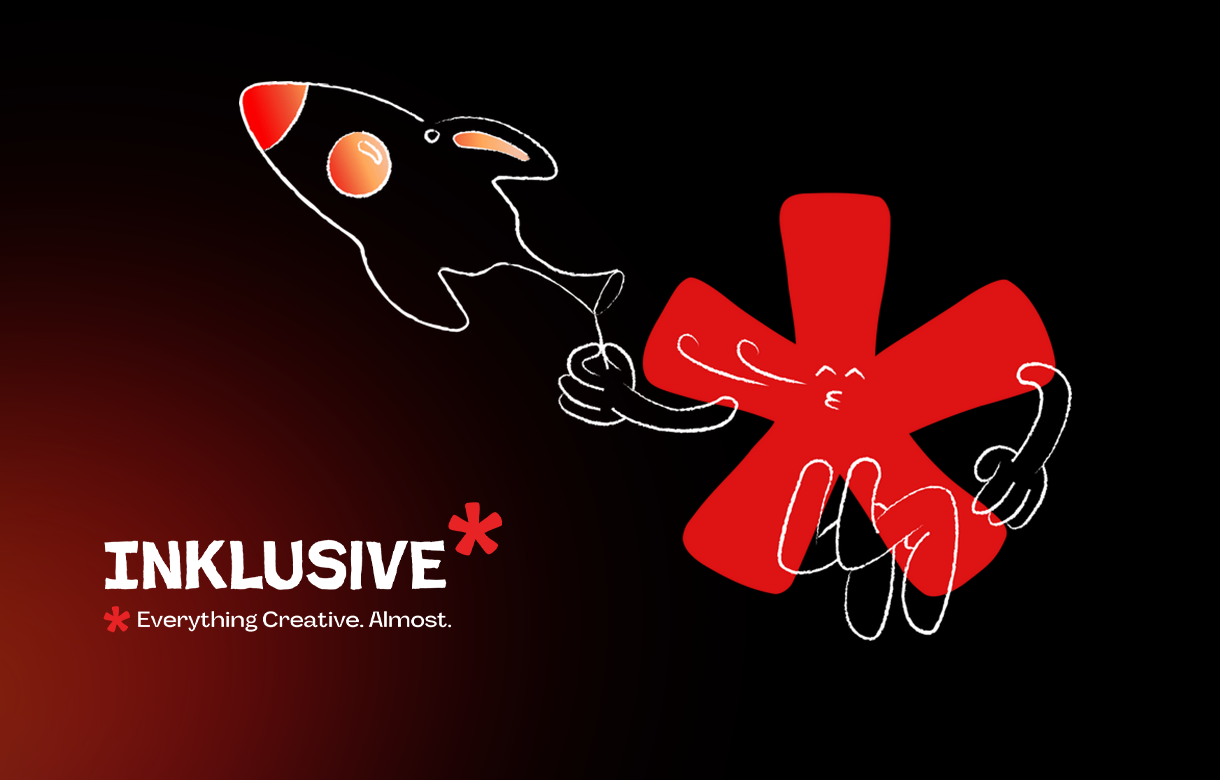
.jpg)
.jpg)

.png)

.png)

.jpg)







%20(1).jpg)



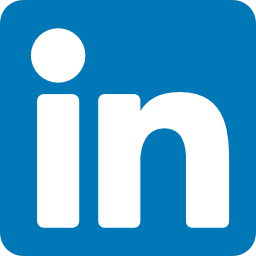


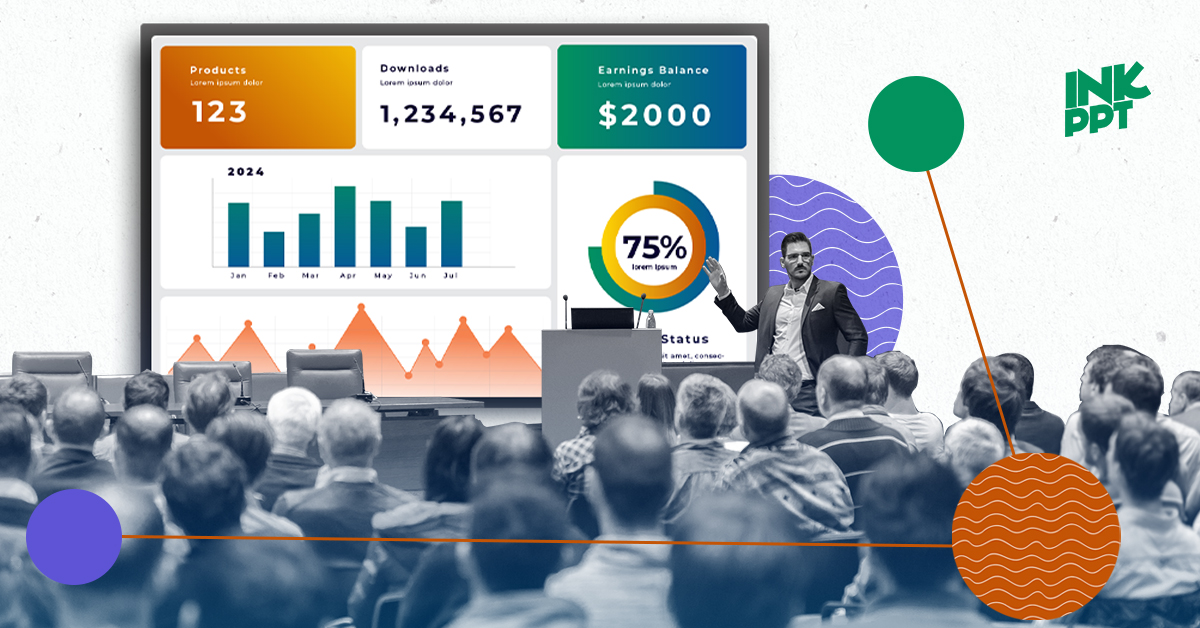
%20(1).png)