Presentations are a fact of life for professionals, used to share results with clients, pitch to prospective clients, educate colleagues, and communicate messages internally. But what is the best format for delivering presentations? While Microsoft PowerPoint is the undisputed software of choice for creating presentations today, many professionals use PDFs for presentation delivery for various reasons. Here’s a look at the benefits of PDF over PowerPoint and vice versa, plus some new tools that can help you seamlessly convert PDF to PowerPoint.
PowerPoint vs. PDF: Which is Better for Your Presentation?
When it comes to delivering impactful presentations, the debate between PowerPoint or PDF can be quite heated. Ultimately, the best format depends on your specific needs and presentation style. Let's dive into the advantages of using PowerPoint over PDF and see why it might be the preferred choice for many professionals.
Top 4 PowerPoint Benefits Over PDF
PowerPoint is undoubtedly one of the most popular tools for creating and sharing presentations. Here are four key benefits it offers over PDF:
1. Animations and Transitions: Presentations can sometimes feel monotonous, especially during long conferences or meetings. One of the standout features of PowerPoint is its ability to incorporate animations and transitions. These elements can bring your slides to life, making them more engaging and dynamic. Unfortunately, PDF does not support these features, which can make static PDF presentations less captivating. By using PowerPoint, you can ensure your audience remains interested and attentive throughout your presentation.

2. Videos and Sound: Another significant advantage of PowerPoint is its multimedia capabilities. You can insert videos and sound clips directly into your presentation, allowing them to play automatically or upon clicking. This feature is particularly useful for creating cool PowerPoint presentations that include embedded YouTube or Vimeo videos, provided you have internet access. This level of interactivity is not possible with PDF files, which lack support for embedded multimedia. As a result, PowerPoint presentations can offer a richer, more immersive experience.
3. Last-Second Editing: Flexibility and the ability to make last-minute changes are crucial for any presenter. PowerPoint shines in this area, allowing you to make tweaks and adjustments right up until the moment you present. This capability is especially important when you need to update information or refine your content just before going live. On the other hand, PDF files need to be finalized and published well in advance. Once a PDF is created, editing it requires specialized software and can be time-consuming, making last-minute adjustments impractical.
4. Blackouts: During a presentation, there might be times when you want to direct the audience's focus entirely on you rather than the slides. PowerPoint includes a handy feature where you can press the "B" key to blackout the screen. This simple action shifts the audience's attention back to the presenter, fostering better engagement and interaction. Unfortunately, PDF presentations do not offer this feature, limiting your control over the audience's focus.
While PDF files have their own set of benefits, PowerPoint offers several advantages that can make your presentations more interactive, engaging, and flexible. Whether you are looking to create cool PowerPoint presentations or need the ability to make last-minute changes, PowerPoint stands out as the superior choice for many professionals.
Top 4 PDF Benefits Over PowerPoint
![A team collaborating on a laptop with "video production" displayed - Top 4 PDF Benefits Over PowerPoint ]](https://cdn.prod.website-files.com/61025d0c08f8a23b56de3526/66a9ca4aa2a871357e4c8731_AD_4nXcfbazLwLzXUy2ysKQZs7faYw5vblrtNnSW49HPTjpIoTWkFuh6B4J2AiiS_Qgwu0GGH80VjLJOPPdSpJ6EtiV1vrAysfUhXYNvWe1jiWdaKaijrmo1fQ0bVEaQoynH6-fhlbqzKMfpXyk7ZUJCjQyzeaxS.jpeg)
The PDF-PowerPoint debate wouldn’t be significant if there weren’t benefits on both sides. Here are four PDF benefits over PowerPoint:
1. Preserves Custom Typefaces
One of the most notable advantages of using a PDF is its ability to preserve custom typefaces. While PowerPoint allows you to use custom fonts, there’s a caveat: if the recipient doesn't have the same font installed on their device, the presentation won't display as intended. This can lead to formatting issues and a less polished appearance. PDFs, on the other hand, embed the fonts directly into the document. This ensures that your presentation looks exactly as you designed it, regardless of the recipient's device or software. Therefore, when it comes to maintaining the visual integrity of your document, PDF is often the superior choice.
2. Universal Distribution
PDFs can be viewed on almost any device, making them incredibly easy to distribute and accessible. Whether your audience is using a PC, Mac, tablet, or smartphone, they can open and view a PDF without any compatibility issues. In contrast, PowerPoint files often require specific software to view properly and can suffer from alignment issues across different devices. This universal compatibility makes PDFs a preferred format for sharing documents with a broad audience, ensuring everyone sees the same content in the same format.
3. Document Protection
Another significant advantage of PDFs is their advanced protection features. PDFs can be secured with password protection, encryption, and even digital signatures. You can also set expiration dates and create user accounts linked to the document, adding multiple layers of security. PowerPoint, while it does offer basic password protection and encryption, doesn’t provide the same level of document security as a PDF. This makes PDFs a better choice for sensitive documents that require strict access controls.
4. Compression
PDFs offer greater compression options, allowing you to include high-resolution graphics without creating excessively large files. This is particularly useful for presentations that contain a lot of images and detailed visuals. PowerPoint presentations, in contrast, can become large and unwieldy when high-resolution graphics are included, which can make them difficult to share and slow to load. By using PDFs, you can ensure that your presentation remains manageable in size while maintaining the quality of your graphics.
How to Convert PDF to PowerPoint
Converting a PowerPoint presentation to a PDF is straightforward. However, converting PDF into PowerPoint can be trickier. Here’s how to convert PDFs to PowerPoint using Adobe Acrobat DC and Able2Extract:
Using Adobe Acrobat DC:

- Open a file in Acrobat.
- Click on the Export PDF tool in the right pane.
- Choose Microsoft PowerPoint as your export format.
- Click Export. If your PDF contains scanned text, Acrobat will run text recognition automatically.
- Name the PowerPoint file and save it in the desired location.
Using Able2Extract
- Open File: Click the “Open” button in Able2Extract and navigate to find your PDF file.
- Select All: Click the “Select All” button to choose the entire PDF for conversion.
- Choose PowerPoint: Click on the PowerPoint icon to select the converted file type.
- Save: Click “Save” to begin the conversion.
- View, Edit, Use Your File: Your new PowerPoint file will look just like your old PDF, retaining formatting and security features.
Whether you prefer PowerPoint or PDF, knowing the strengths of each format and how to convert between them can greatly enhance your presentation skills. Both formats have their unique advantages, and the choice depends on your specific needs.
How to Convert PowerPoint to PDF
Convert PowerPoint to PDF Process has been shown below which can ensure they’re easily shareable and viewable on any device. Here’s how:
- Using PowerPoint:some text
- Go to "File" > "Save As," then choose "PDF" from the file format options.
- Online Converters: somesome text
- Tools like iLovePDF and PDF Converter can do the job online.
- Software Tools: somesome text
- Adobe Acrobat and similar programs provide robust conversion options.
How to Insert PDF into PowerPoint
Need to incorporate a PDF into your PowerPoint presentation? Here’s a quick guide:
- Insert as Object: Go to "Insert" > "Object," then choose "Create from File" and select your PDF.
- Insert as Image: Convert the PDF page to an image and insert it as a picture.
- Hyperlink: Insert a hyperlink to the PDF file for easy access during your presentation.
PowerPoint or PDF: Which is Better?
The choice between PowerPoint and PDF depends on your specific needs:
- For Interactive Presentations: PowerPoint is the clear winner with its dynamic features.
- For Static, Shareable Documents: PDFs are ideal due to their consistency and security.
Both PowerPoint and PDF have their strengths and ideal use cases. Understanding when to use each format can significantly enhance the effectiveness of your presentations. Whether you’re looking to create cool PowerPoint presentations or need the reliability of a PDF, knowing how to convert between these formats ensures you’re always prepared.
FAQs
Q1: What are the key benefits of using PowerPoint over PDF for presentations?
A1: PowerPoint offers animations, video and sound integration, last-second editing, and blackout capabilities, making it highly interactive and flexible.
Q2: Why might someone choose PDF over PowerPoint for presentations?
A2: PDFs preserve custom typefaces, offer universal distribution, provide advanced document protection, and allow for better compression of high-res graphics.
Q3: Is it possible to edit a PDF in PowerPoint?
A4: Yes, after converting a PDF to PowerPoint using tools like Adobe Acrobat DC or Able2Extract, you can edit the content as needed in PowerPoint.
Q4: What are some scenarios where converting PDF to PowerPoint is beneficial?
A5: Converting PDF to PowerPoint is beneficial when you need to make last-minute edits, incorporate multimedia elements, or utilize interactive features during your presentation.
Transform your presentations with INK PPT. Contact us for expert design services and tips for impactful presentations using PDFs and Powerpoint!









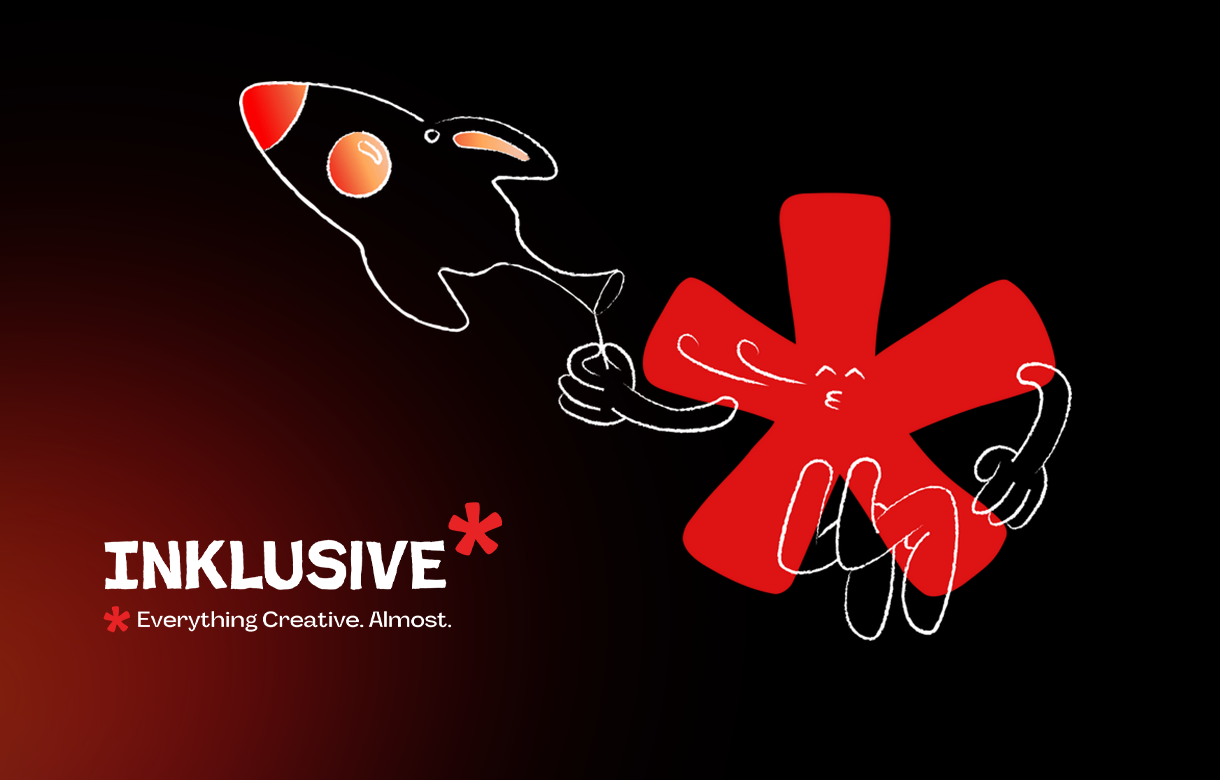
.jpg)
.jpg)

.png)

.png)

.jpg)







%20(1).jpg)


.jpg)
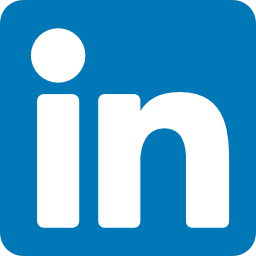


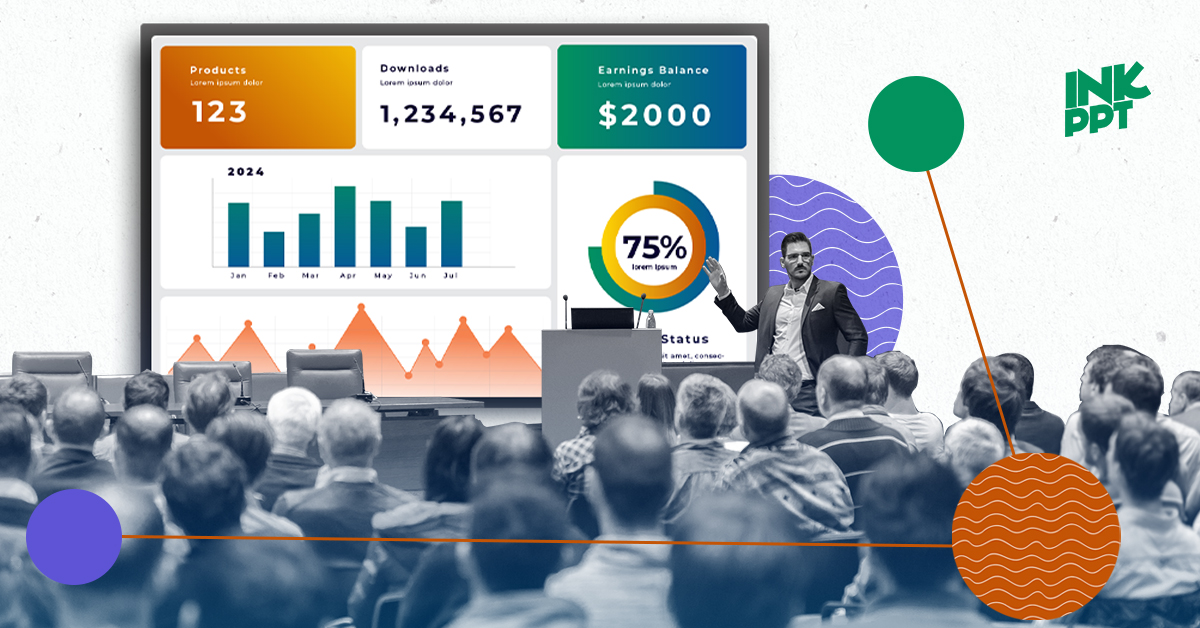
%20(1).png)