PresentationPanda.com is now proudly part of INK PPT. We are committed to enhancing the valuable content that PresentationPanda.com has offered over the years. Our blog will now provide deeper insights, comprehensive guides, and innovative strategies to elevate your presentations. With INK PPT, you can expect enriched content aimed at helping you create more engaging and impactful presentations. Our goal is to equip you with the tools and knowledge needed to captivate your audience and deliver exceptional presentations. Stay tuned for expert tips, creative ideas, and practical advice to take your presentations to the next level.
Light-Up Line charts use complementary colors and glowing effects to highlight key data points, ensuring clarity and visual appeal. Digestible Pie Charts, like those by Jonathan Moreira, use bright colors and ample white space to make complex data easy to understand. Andrei Josan's dashboard-style slide demonstrates how to present a lot of information cohesively, using visual hierarchy and a dark background to make charts pop.
Other standout examples include Anton Egorov's Clever Eye Candy pie chart, which uses images to represent data slices, and Pinterest's Two in One chart, integrating images directly into pie charts with transparent overlays. Pinterest's Beautiful Bar Charts and Creative Mints' 3-Dimensional Simplicity showcase how combining aesthetics with functionality can result in stunning charts.
Trulia's Icon Paradise emphasizes the power of icons in simplifying complex data, while Michal Daniel's Wonderful Waterfalls highlight how gradient backgrounds and complementary colors enhance visual appeal.
The blog also provides tips for creating effective presentation charts: choosing the right chart type, keeping designs simple, using complementary colors, labeling clearly, and testing with an audience.
For professional assistance in creating impactful presentation charts, contact INK PPT for expert design services that elevate your presentations to the next level.
Introduction
In today's data-driven world, presenting information in a clear and visually appealing manner is crucial. PowerPoint chart examples can make or break your presentation, determining whether your audience stays engaged or loses interest. This blog will provide you with some of the best charts for presentations, showcasing creative PowerPoint charts and offering tips on how to make your charts more effective. By the end, you'll have a solid understanding of how to design effective presentation charts that captivate and inform your audience.
The Importance of Effective Presentation Charts
Effective presentation charts are essential for several reasons:
- Clarity: They help distill complex data into easily understandable visuals.
- Engagement: Well-designed charts can keep your audience interested and focused.
- Retention: Visuals aid in memory retention, making your message more memorable.
- Professionalism: High-quality charts reflect well on your professionalism and attention to detail.
Let's explore some PowerPoint chart examples that do not suck and learn how to create creative PowerPoint charts.
1. Light-Up Lines

One of the best charts for presentations is the Light-Up Line chart by Creative Mints. This chart uses deep purples and complementary oranges and yellows to create a visually striking effect. The minimalist design ensures that the line catches your attention immediately, highlighting key data points with a glowing effect. This chart is not only unique but also easy to read, making it a perfect example of an effective presentation chart.
The beauty of the Light-Up Line chart lies in its simplicity and focus. The dark purple background creates a sense of depth and space, reminiscent of a night sky or a deep ocean. This choice of color sets a calming tone and makes the highlighted data points in orange and yellow stand out vividly. The complementary color scheme is not just aesthetically pleasing but also strategically used to draw attention to the most critical parts of the data.
The glowing effect on the line is subtle yet powerful. It serves to highlight the peaks and valleys in the data without overwhelming the viewer with too much information at once. This method of highlighting ensures that the audience can quickly grasp the key trends and takeaways from the chart. By focusing the viewer's attention on the glowing points, the chart effectively communicates the most significant data points in a visually engaging manner.
The minimalist approach ensures that there are no distractions. The viewer's attention is directed solely at the data line and its highlighted points. This design choice is crucial in maintaining the audience's focus and ensuring that the message is conveyed clearly and efficiently.
2. Digestible Pie Charts

Pie charts can often be cluttered and confusing, but Jonathan Moreira's pie chart is an exception. It features seven slices, each clearly differentiated with bright, clean colors and plenty of white space. The highlighted slice, "House and Utilities," stands out by being layered on top and connected to a detailed breakdown. This approach ensures the pie chart is both creative and effective.
The effectiveness of Moreira's pie chart lies in its thoughtful design and strategic use of color and space. Each slice of the pie is distinctly colored, making it easy for viewers to differentiate between the various segments at a glance. The use of bright and clean colors ensures that the chart is visually appealing and easy to read.
One of the standout features of this pie chart is the emphasis on the "House and Utilities" slice. By layering this slice on top and connecting it to a detailed breakdown, Moreira effectively draws the viewer's attention to the most important part of the chart. This technique not only highlights the significant data point but also provides additional context and information, enhancing the viewer's understanding.
The ample use of white space in the chart is another crucial element. White space helps to reduce clutter and makes the chart appear more organized and easy to read. It ensures that each slice of the pie has enough room to stand out, preventing the chart from becoming overwhelming or confusing.
3. Everything at Once
Andrei Josan's dashboard-style slide is an excellent example of how to present a lot of information without overwhelming your audience. The dark background makes the glowing green and blue charts pop, while the visual hierarchy ensures the main charts grab attention first. This slide demonstrates how creative PowerPoint charts can be used together to tell a comprehensive story.
Josan's dashboard-style slide is a masterclass in information design. The use of a dark background is a strategic choice that enhances the visibility of the charts and makes the colors pop. The glowing green and blue charts stand out brilliantly against the dark background, making them easy to read and visually appealing.
One of the key strengths of this slide is its visual hierarchy. The larger charts, which contain the most critical information, are placed prominently, drawing the viewer's attention immediately. The smaller supporting charts are positioned around the main charts, providing additional context and information without distracting from the primary data.
The use of different types of charts in a single slide is another effective technique. By combining various chart types, Josan ensures that the data is presented in multiple ways, catering to different learning styles and preferences. This approach not only makes the slide more engaging but also helps to convey a comprehensive and nuanced story.
Light-Up Line chart, Digestible Pie chart, and dashboard-style slide are excellent examples of how to create effective presentation charts. These charts demonstrate the importance of clarity, engagement, and visual appeal in data presentation. By incorporating these elements into your PowerPoint charts, you can create presentations that captivate and inform your audience, making your data both accessible and memorable.
4. Clever Eye Candy

Anton Egorov's pie chart is a masterpiece of design. Each slice of the pie is made up of images representing the data, making it instantly understandable. This creative PowerPoint chart is both visually stunning and highly informative. While it requires advanced design skills, the concept can be adapted for simpler designs.
The strength of this chart lies in its immediate clarity. By using images to represent each slice of the pie, Egorov eliminates the need for lengthy explanations. The visual representation makes it easy for the audience to grasp the data at a glance. This method is particularly effective in presentations where time is limited, and information needs to be conveyed quickly and efficiently.
5. Glowing Highlights
Another great example from Creative Mints, this line chart uses a glowing effect to highlight key data points. The maroon and bright purple, yellow, and orange color scheme creates a beautiful visual balance. This chart shows how effective presentation charts can be both creative and easy to read.
The glowing highlights draw the viewer's attention to the most critical data points, ensuring that the key information is not overlooked. The complementary color scheme adds to the visual appeal, making the chart not only informative but also aesthetically pleasing.
6. Two in One

Pinterest's innovative chart integrates an image directly into the pie chart. By using a transparent overlay, the designer ensures that the image complements the chart without overwhelming it. This approach demonstrates how PowerPoint chart examples can be used to create visually appealing and informative slides.
The use of a transparent overlay allows the image and the chart to blend seamlessly. This technique enhances the overall visual impact of the slide, making it more engaging for the audience. It also adds a layer of depth to the presentation, making it more memorable.
7. Beautiful Bar Charts
Pinterest strikes again with a bar chart that looks like it belongs in a magazine. Different shades of blue create a soothing visual effect, while a simple chart next to the bars highlights key data points. This creative PowerPoint chart is an excellent example of how to combine aesthetics with functionality.
The shades of blue are not only visually pleasing but also help in differentiating the various data points. The simple chart next to the bars ensures that the key information is highlighted, making it easy for the audience to understand the data at a glance.
8. 3-Dimensional Simplicity
Creative Mints' 3-dimensional bar chart is simple yet impactful. Bright colors, a subtle grid pattern, and key data point call-outs make this chart both attractive and easy to understand. This is a perfect example of how effective presentation charts don't have to be complicated to be effective.
The 3-dimensional aspect of the chart adds depth and makes it more engaging for the audience. The bright colors ensure that the chart is visually appealing, while the subtle grid pattern helps in organizing the data, making it easier to read.
9. Icon Paradise
Trulia's use of icons in their chart makes the information easy to scan and understand. Color-coded and labeled icons add a layer of clarity, ensuring the chart is both informative and visually appealing. This approach highlights how PowerPoint chart examples can be enhanced with the use of icons.
Icons are a powerful tool in data visualization. They can simplify complex information and make it more accessible to the audience. The color-coding and labeling of the icons ensure that the information is clear and easy to understand.
10. Wonderful Waterfalls
Michal Daniel's waterfall chart is clean, simple, and visually appealing. The gradient background and complementary coral and teal colors make this chart stand out. It demonstrates how creative PowerPoint charts can be both aesthetically pleasing and functional.
The waterfall chart is an effective way to show the flow of data over time. The clean and simple design ensures that the data is presented clearly, while the gradient background adds a touch of elegance. The complementary colors make the chart visually appealing and easy to understand.
Tips for Creating Effective Presentation Charts
Choose the Right Chart Type
Selecting the appropriate chart type for your data is crucial. Use pie charts for parts of a whole, line charts for trends over time, and bar charts for comparisons.
Keep It Simple
Avoid clutter and keep your charts simple. Focus on the most important data points and use whitespace to give your chart room to breathe.
Use Complementary Colors
Choose a color scheme that is both visually appealing and aids in differentiating data points. Complementary colors can help highlight key areas.
Label Clearly
Ensure all labels and legends are clear and easy to read. Avoid jargon and use simple language to describe your data.
Test with Your Audience
Before finalizing your presentation, test your charts with a sample audience. Gather feedback on clarity and visual appeal to make necessary adjustments.
Conclusion
Creating effective presentation charts is an art that combines clarity, creativity, and functionality. By learning from these PowerPoint chart examples, you can design creative PowerPoint charts that captivate and inform your audience. Remember, the key is to balance creativity with clarity, ensuring your charts enhance your message rather than detract from it.
FAQs
Q: What is the best type of chart to use for showing trends over time?
A: Line charts are the best for showing trends over time as they clearly depict changes and patterns.
Q: How many colors should I use in a chart?
A: It's best to use 2-3 complementary colors to keep the chart visually appealing and easy to read.
Q: Can I use more than one type of chart in a presentation?
A: Yes, using different types of charts can help present data in various ways, making your presentation more engaging.
Q: How do I make my charts stand out?
A: Use creative elements like color schemes, icons, and 3-dimensional effects to make your charts visually appealing.
Q: What's the biggest mistake to avoid in chart design?
A: Avoid clutter and overly complicated designs. Keep your charts simple and focused on key data points.
Ready to create stunning charts for your next presentation? Contact INK PPT today for professional design services that will elevate your presentations and captivate your audience. Visit our website for more information and start transforming your presentations now!
Hungry for more Business Communication, Transform Your Presentations? Here are a few blogs you might like:
How to Elevate Your Business Communication with Corporate Presentation Services
20 Essential Tools to Transform Your Presentations: Elevate Your Next Slide Show with INK PPT









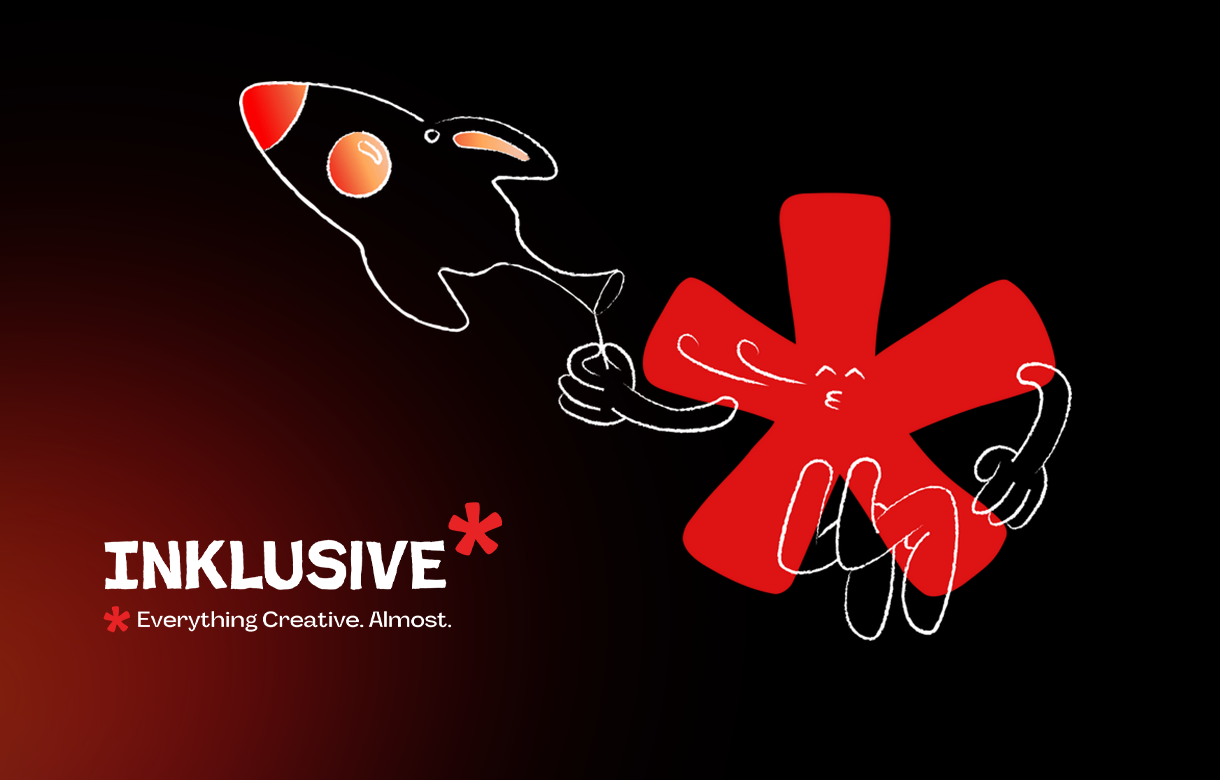
.jpg)
.jpg)

.png)

.png)

.jpg)







%20(1).jpg)


.jpg)
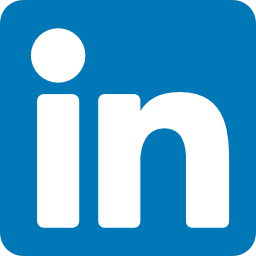


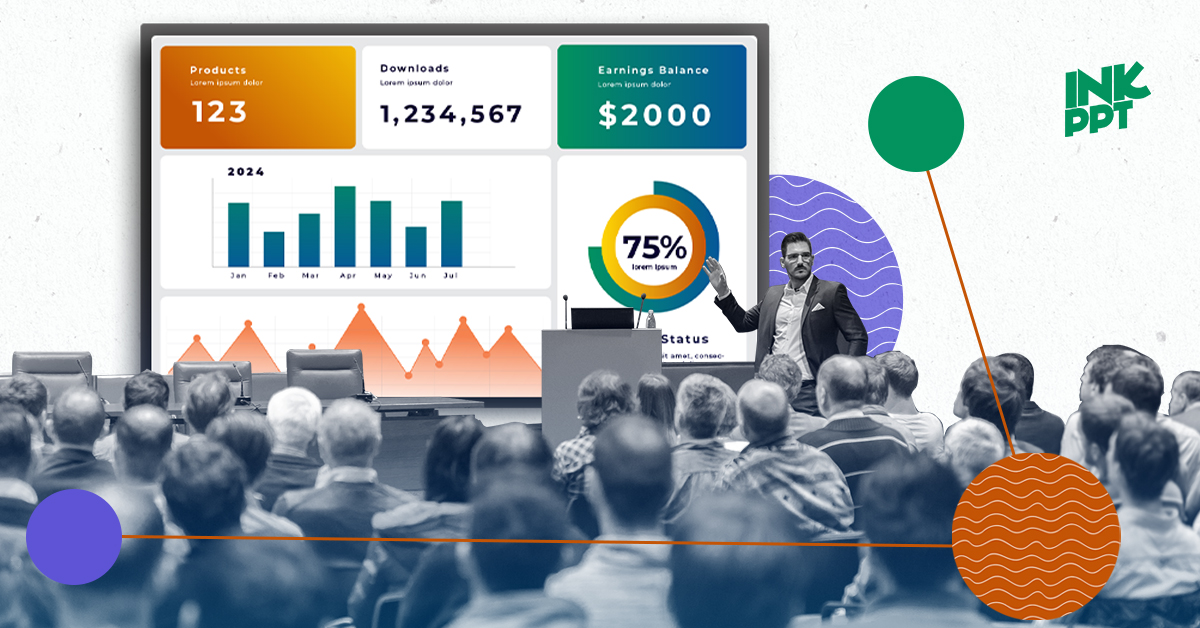
%20(1).png)