PresentationPanda.com is now proudly owned by INK PPT. We aim to enrich and expand upon the valuable content previously provided by PresentationPanda.com. This blog will deliver even deeper insights, comprehensive guides, and innovative strategies to elevate your presentations to new heights.
If you aren’t using PowerPoint 2024 already … you should! Microsoft Office 2024 has received some great reviews, and today we will discuss the top 5 benefits of PowerPoint 2024 and why you should consider upgrading. With the new PowerPoint 2024 features, you'll experience enhanced productivity and better collaboration tools.
Just imagine all the functionality and features you’re used to, but with added enhancements to help you create the most stunning slides. You’ll be glad you made the switch.
So let’s begin!
1: Morph
A Clever Transition Effect Morph is a brilliant transition effect for creating smooth animations, transitions, and object movements across your slides. This feature alone makes the upgrade worthwhile. Morph Transitions in PowerPoint 2024 elevate your animations to the next level. Although it hasn't created much buzz yet, it's a feature that will gain appreciation over time.

Morph allows you to seamlessly move an object from Point A to Point B. To use it effectively, you need two slides with at least one object in common. An easy way to achieve this is by duplicating the slide and then moving the object on the second slide. PowerPoint then "automagically" estimates the difference between the two slides and applies a smooth animation between them. You can move objects, change colours, shrink or zoom into a particular view using Morph.
Application: Apply the Morph transition to create the appearance of movement in shapes, text, images, and charts. It's especially powerful for explaining business processes or steps. Unlike motion paths, the transition takes the shortest direct route.
Note: Morph is an Office 365 subscription-only feature. Animations and smooth transitions can mean the difference between captivating your audience or putting them to sleep.
2: PowerPoint Designer – Smart Design Suggestions

Stuck with a blank slide and nothing comes to mind? PowerPoint Designer can help by suggesting color schemes and layouts based on the pictures you add to your slides. This is one of the standout new PowerPoint 2024 features.
PowerPoint Designer uses cloud intelligence to analyze and identify the most compelling portions of your images to determine which layouts work best with your content. This time-saving feature automatically suggests several options when you add an image to your slide, making it visually appealing instantly.
Application: Use high-res photos from sources like Unsplash and let Designer fill the entire slide perfectly. While it won’t design your entire presentation, it’s a helpful tool to enhance your slides.
Downsides: PowerPoint Designer is an Office 365 subscription-only feature. It works only with Microsoft-supplied templates and requires an internet connection.
3: Tell Me – A Handy Shortcut Box
At INK PPT, we love smart presentation hacks. The Tell Me assistant feature introduced in Office 2024 helps you navigate through the many options of Office 2024. This feature is one of the key PowerPoint productivity tools.

Located after the last Tab of the Ribbon, simply type what you want to do in the Tell Me text field. A drop-down menu opens with suggested searches and recently used options. It allows you to do what you want directly from there.
Application: If you need to adjust line spacing but don’t remember how, just type it in the Tell Me text field, and PowerPoint will provide you with your options.
4: Smart Lookup – In-Built Research Tool
How often do you jump to a browser to search for definitions, images, or inspiration? With Smart Lookup in PowerPoint 2024, you no longer have to leave PowerPoint to look up simple information. This is one of the many useful presentation tools included in the upgrade.

Application: Right-click a word or phrase on your slide, choose Smart Lookup, and PowerPoint will bring up a side panel with definitions, images, and other results. This tool can help eliminate errors by quickly checking facts or vocabulary.
Note: Be cautious when using images from search results; check the licenses and provide attribution if required.
5: Real-Time Group Collaboration
Collaborating with coworkers on presentations is now easier with Real-Time Group Collaboration. When you save your presentation to OneDrive or SharePoint Online for Office 365, you can work on it simultaneously with your colleagues. This is one of the most significant collaboration tools in PowerPoint 2024.
Application:
- Open your presentation and choose Share in the top-right corner.
- Save to Cloud and choose a location.
- Invite others to collaborate by entering their email addresses.
Features:
- See where others are working in your presentation.
- Resolve conflicting changes with visual comparisons.
- Use the Activity pane to see the list of changes.
- Leave and respond to comments for team members.
Getting feedback from others enhances your presentation. Group Collaboration makes the design process more efficient and is one of the top PowerPoint productivity tools.
PowerPoint 2024 comes with many exciting new features. While these tools won’t do everything for you, they will help you create better slides in record time. The new PowerPoint 2024 features, collaboration tools, and productivity tools make this upgrade essential.
Do you agree that features like the Morph tool or Group Collaboration can make your PowerPoint decks better? How would you use these new features? Share your thoughts in the comments below!
Lastly, do you have a friend who could benefit from learning about the benefits of upgrading to PowerPoint 2024? If so, email them the link to this post.
Thanks for reading, and be sure to share this article if you enjoyed it!
FAQs
1. What are the top new features in PowerPoint 2024?
The top new features in PowerPoint 2024 include Morph transitions, PowerPoint Designer, Tell Me assistant, Smart Lookup, and Real-Time Group Collaboration.
2. How can PowerPoint 2024 collaboration tools improve my presentations?
PowerPoint 2024 collaboration tools like Real-Time Group Collaboration allow multiple people to work on a presentation simultaneously, improving teamwork and efficiency.
3. What productivity tools are available in PowerPoint 2024?
Productivity tools in PowerPoint 2024 include the Tell Me assistant and Smart Lookup, which help you quickly find options and information without leaving the application.
4. Why should I upgrade to PowerPoint 2024?
Upgrading to PowerPoint 2024 offers enhanced features, better collaboration tools, and improved productivity, making it easier to create professional presentations.
5. Is PowerPoint 2024 compatible with Office 365?
Yes, PowerPoint 2024 is fully compatible with Office 365, offering additional features like Morph and PowerPoint Designer that require an Office 365 subscription.
Ready to take your presentations to the next level? Follow these tips from presentation experts and enhance your slides with PowerPoint productivity tools. Don't wait—improve your presentation game now and see the difference for yourself! Upgrade to PowerPoint 2024 today and experience the benefits firsthand.
Want more blogs, Check out these additional blogs you may find interesting:
5 Simple Tricks to Skyrocket Your PowerPoint Productivity
Transform Boring PowerPoint Presentations: 10 Creative Design Techniques









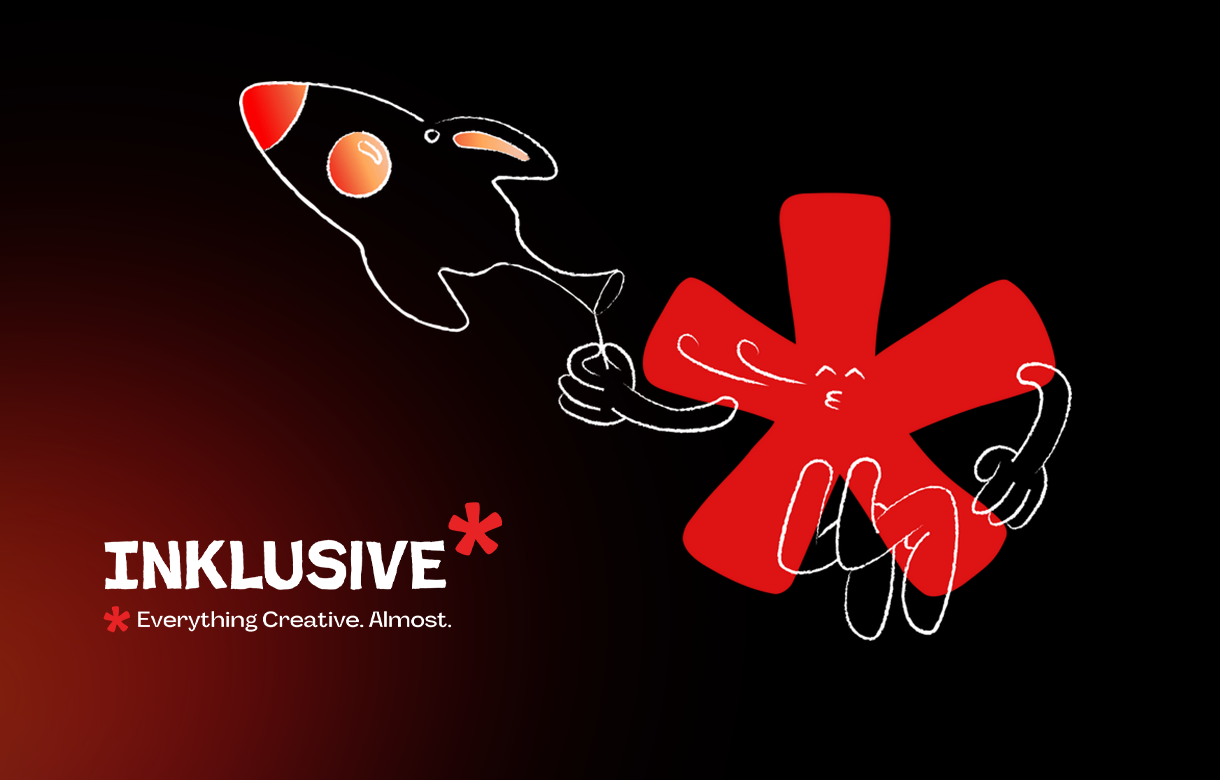
.jpg)
.jpg)

.png)

.png)

.jpg)







%20(1).jpg)



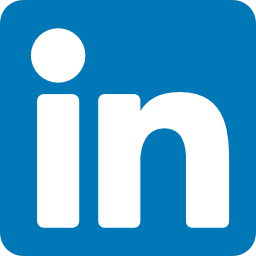


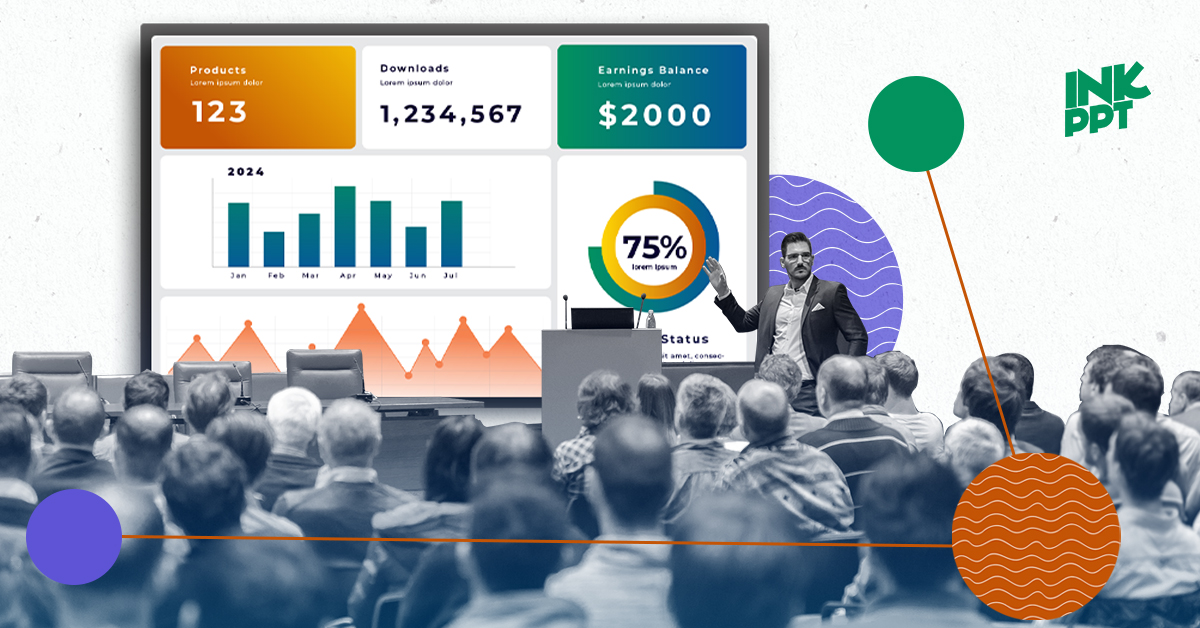
%20(1).png)