PresentationPanda.com is now proudly owned by INK PPT. We aim to enrich and expand upon the valuable content previously provided by PresentationPanda.com. This blog will deliver even deeper insights, comprehensive guides, and innovative strategies to elevate your presentations to new heights.
To create your custom cover photo, start by opening PowerPoint and setting the slide dimensions to 851 pixels wide by 315 pixels tall. Add a background that represents your brand, either through an image or a solid color. Next, use the "Insert" tab to add images, shapes, and text boxes. Arrange these elements to create a visually appealing layout, incorporating your logo, photos, and any other graphics you want to include.
Ensure the text is readable and highlights important information about your brand. Once your design is complete, group all the elements together and save the slide as a PNG or JPEG file to maintain quality. Finally, upload your new cover photo to your Facebook page.
For consistency, align your cover photo with your overall brand aesthetics and messaging. Regularly update your cover photo to keep it fresh and relevant. By leveraging the power of visual content, you can significantly boost your engagement on Facebook and other social media platforms.
Creating custom images and graphics with PowerPoint is a simple yet effective strategy for making your posts stand out. By following the steps outlined, you can create compelling visuals that resonate with your audience and enhance your social media presence. Happy designing!
Lets get Started!
In this blog, you'll learn how to create a custom Facebook cover photo using PowerPoint. This guide highlights the importance of visual content on social media, provides statistics on engagement, and offers a step-by-step tutorial on leveraging PowerPoint for eye-catching graphics.
In today's digital landscape, visual content dominates on social media platforms like Facebook. This trend isn't just coincidental; it's backed by compelling reasons why visuals have such a strong impact. People are inherently visual beings, often processing images faster and more effectively than text. This inclination is reflected in the interaction patterns on social media.
For instance, posts that include images tend to receive significantly more engagement. Research indicates that Facebook posts with photos garner twice as many likes compared to those that only contain text. Additionally, videos on Facebook are shared at a rate 12 times higher than posts consisting solely of links or text. This suggests that users are more likely to engage with content that includes visual elements.
The preference for visual content isn't limited to just Facebook. Platforms like YouTube show even more pronounced effects, with millions of users actively engaging with video content every week. This demonstrates a clear shift towards multimedia consumption in digital interactions, highlighting the effectiveness of visuals in capturing attention and driving engagement.
In light of these insights, creating compelling visual content, such as custom Facebook cover photos, is an essential strategy for brands and individuals looking to enhance their online presence. By leveraging tools like PowerPoint, you can easily design visually appealing graphics that resonate with your audience, thereby boosting your social media engagement.
So What Does This Mean for You?
The takeaway from the overwhelming success of visual content on social media is clear: incorporating compelling images in your posts is crucial for maximizing engagement. Whether you are an individual looking to enhance your personal brand or a business aiming to captivate your audience, visual content can significantly amplify your message.
However, the challenge lies in creating these eye-catching graphics without incurring high costs or spending countless hours on design. Fortunately, there's a simple and cost-effective solution: PowerPoint. This versatile tool is not just for presentations; it can be your go-to resource for creating stunning visuals quickly and efficiently.
Using PowerPoint for Quick Image or Graphic Creation

PowerPoint excels in quick image or graphic creation because of its user-friendly interface and powerful design capabilities. Here’s why PowerPoint is an excellent choice:
- Ease of Use: PowerPoint allows you to easily copy and paste photos, add text, and create shapes. You don’t need to be a graphic design expert to make professional-looking images.
- Versatility: You can manipulate various elements, such as adjusting the size and position of images, customizing text fonts and colors, and adding shapes and icons.
- Grouping and Exporting: Once you have your design ready, you can group all elements together and save your creation as a picture. This makes it incredibly simple to upload to Facebook or other social media platforms.
In the video below, I’ll demonstrate a fast and straightforward method to use PowerPoint for creating a custom cover photo for your Facebook page. The techniques I’ll show you can also be applied to regular status updates, ensuring your posts always stand out.
Elevate Your Facebook Marketing Skills

If you’re serious about enhancing your Facebook marketing efforts, I highly recommend the FBInfluence program. This comprehensive guide offers deep insights and practical strategies for growing your fan base, boosting engagement, and converting followers into super fans. Here’s why FBInfluence stands out:
- Comprehensive Coverage: The program covers everything from the basics of Facebook marketing to advanced strategies. You’ll learn how to create content that resonates with your audience, leverage Facebook’s algorithm to increase visibility, and use analytics to refine your approach.
- Expert Tips: FBInfluence shares insider secrets that are not commonly known but highly effective. These tips can give you a competitive edge in the crowded social media space.
- Practical Implementation: The guide doesn’t just talk about theory; it provides actionable steps that you can implement right away. Whether it’s creating custom graphics or crafting engaging posts, you’ll have a roadmap to follow.
I discovered the technique of creating customized branding graphics for Facebook from the FBInfluence program, and it has been a game-changer for me. What I’ve shared in this post is just a glimpse of the wealth of knowledge available in this guide.
Why FBInfluence is a Must-Have
FBInfluence is not just another marketing guide; it’s a transformative tool that can elevate your Facebook marketing to new heights. Here are some of the standout features:
- Growth Strategies: Learn how to attract and retain fans effectively. The guide offers proven tactics for increasing your follower count and keeping them engaged.
- Engagement Techniques: Discover methods to boost interaction on your posts. High engagement not only helps build a loyal community but also improves your content’s visibility on Facebook’s feed.
- Creating Super Fans: FBInfluence teaches you how to turn ordinary fans into super fans who are highly engaged and likely to advocate for your brand. This is the holy grail of social media marketing, as super fans can significantly amplify your reach.
I was blown away by the insider secrets revealed in the FBInfluence program, and I’m confident that you will be too. The investment in this guide can pay off immensely by transforming your social media strategy and delivering tangible results.
Tutorial: Creating a Custom Facebook Cover Photo with PowerPoint

Creating a custom Facebook cover photo is a great way to enhance your social media presence and make your page stand out. PowerPoint, a versatile tool, can help you design visually appealing graphics quickly and efficiently. Here’s a step-by-step guide to creating a custom Facebook cover photo using PowerPoint.
Step-by-Step Guide:
- Open PowerPoint: Start by opening PowerPoint and creating a new blank presentation. PowerPoint’s user-friendly interface makes it easy for anyone to create professional-quality graphics.
- Set Slide Dimensions: Next, go to the "Design" tab on the ribbon. Click on "Slide Size" and choose "Custom Slide Size." Set the dimensions to 851 pixels wide by 315 pixels tall, which are the recommended dimensions for a Facebook cover photo. This ensures your cover photo fits perfectly without any cropping or distortion.
- Add a Background: Choose a background that represents your brand. You can insert a background image or select a solid color. To do this, right-click on the slide, select "Format Background," and choose your desired option. If you use an image, make sure it’s high quality and relevant to your brand.
- Insert Images and Shapes: Use the "Insert" tab to add images, shapes, and text boxes to your slide. Arrange these elements to create a visually appealing layout. You can add your logo, product photos, or any other graphics that reflect your brand identity. Utilize shapes to create borders, highlights, or other design elements that enhance your cover photo.
- Add Text: Click on "Insert Text Box" to add text to your cover photo. Ensure that the font style and size are readable and align with your brand’s aesthetics. Include your brand’s tagline, website URL, or any other important information you want to highlight. Play around with different fonts, colors, and sizes to find the perfect look.
- Group Elements: Once you’re satisfied with your design, select all the elements on the slide by pressing Ctrl + A. Right-click and choose "Group." This combines all the elements into one graphic, making it easier to manage and move around.
- Save as a Picture: Right-click on the grouped elements and choose "Save as Picture." Save the image as a PNG or JPEG file to maintain the quality. These formats ensure your cover photo looks sharp and professional when uploaded to Facebook.
- Upload to Facebook: Finally, go to your Facebook page and click on the cover photo area. Upload the new custom cover photo you created. Adjust the positioning if necessary to ensure it fits perfectly and displays all elements clearly.
Additional Tips:
Consistency: Make sure your cover photo aligns with your overall brand aesthetics and messaging. Consistency helps build brand recognition and trust. Use colors, fonts, and imagery that are consistent with your other marketing materials.
Update Regularly: Keep your cover photo fresh and relevant by updating it regularly. Seasonal graphics, promotions, or new product launches are great opportunities to change your cover photo. Regular updates keep your page looking current and engaging for your audience.
Conclusion
Creating custom images and graphics for your Facebook cover photo using PowerPoint is a simple yet effective way to enhance your social media presence. By following the steps outlined above, you can design eye-catching visuals that will help your posts stand out and engage your audience more effectively.
Share Your Creations
Here’s my final question for you: After reading this post, do you plan on creating some PowerPoint-enhanced images or graphics for your Facebook cover photo updates? If you do, share them in the comments below.
By leveraging the power of visual content, you can significantly boost your engagement on Facebook and other social media platforms. Remember, the key is to create compelling, high-quality visuals that resonate with your audience. Happy designing!
Engage Your Audience
Engaging your audience with visually appealing content is crucial for social media success. Visuals not only attract attention but also communicate your message more effectively. Whether you’re promoting a new product, sharing a company milestone, or simply updating your cover photo, high-quality visuals can make a significant impact.
Experiment and Innovate
Don’t be afraid to experiment with different designs and concepts. PowerPoint offers a range of tools and features that allow you to get creative. Try out different color schemes, fonts, and layouts to see what resonates best with your audience. Innovation keeps your content fresh and exciting, encouraging more interaction from your followers.
Build a Strong Brand Presence
A well-designed cover photo is a vital component of your brand’s online presence. It sets the tone for your page and can influence how visitors perceive your brand. Investing time in creating a custom cover photo shows that you care about your brand’s image and are willing to go the extra mile to make a great impression.
FAQs:
1. What are the dimensions for a Facebook cover photo?
The recommended dimensions for a Facebook cover photo are 851 pixels wide by 315 pixels tall. PowerPoint allows you to set this custom slide size to match these dimensions.
2. Can I use other software to create a Facebook cover photo?
While PowerPoint is an accessible tool for creating cover photos, you can also use graphic design software like Adobe Photoshop, Canva, or GIMP, which offer more advanced design features.
3. How do I upload my custom cover photo to Facebook?
Once you've created your cover photo in PowerPoint, save it as a PNG or JPEG file. Then, go to your Facebook page, click on the cover photo area, and upload your new image.
4. Can I update my Facebook cover photo frequently?some text
Yes, it's a good practice to keep your Facebook cover photo fresh and relevant by updating it regularly. This can help keep your page dynamic and engaging for visitors.
5. What file formats are best for saving my cover photo?some text
Save your cover photo in PNG or JPEG format to ensure the best quality. PNG is ideal for images with text and sharp edges, while JPEG is good for photographs and images with gradients.
6. Ready to Enhance Your Social Media Presence?some text
- Now that you know how to create a custom Facebook cover photo using PowerPoint, it’s time to put your new skills to the test! Start designing your cover photo today to make your Facebook profile stand out. Have you created a custom cover photo using PowerPoint? Share your creations with us in the comments below or on social media using the hashtag #CustomCoverDesign. We'd love to see your work and provide feedback!
- Need More Tips?
- Explore our other blog posts for more insights into effective social media strategies and graphic design tips. Check out our comprehensive guide on using PowerPoint for social media graphics and take your digital presence to the next level!









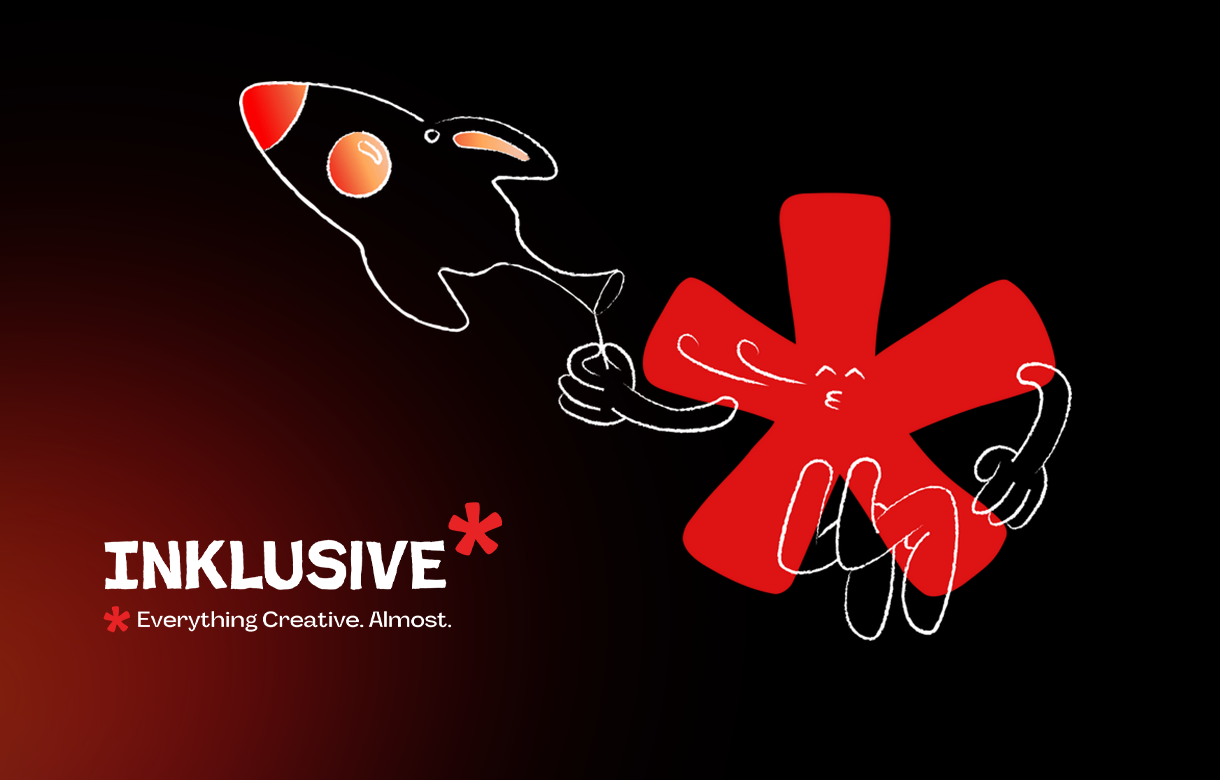
.jpg)
.jpg)

.png)

.png)

.jpg)







%20(1).jpg)


.jpg)
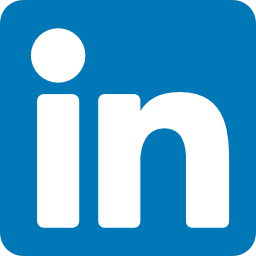


%20(1).png)