GIFs offer an efficient and captivating medium for visual communication in the digital realm. The compact file size, along with support for transparency and simple animations, make them ideal for web usage. Their wide accessibility across platforms and ability to convey emotions or ideas without language barriers contribute to their immense popularity in the ever-evolving digital landscape. Let's see how you can animate and save a GIF icon with PowerPoint.
Some detailed steps on create a GIF using PowerPoint:
- Open PowerPoint and create a new slide. You can choose a blank slide or one with a background image, depending on your preference.

- Insert an icon you want to use for your GIF. You can do this by going to the "Insert" tab and selecting "Pictures" or by dragging and dropping the icon onto the slide.

- Click on the "Animation" tab and choose the Animation effect you want to use in icon.

- Set the duration for Animation playing time. You can also adjust the timing or animation effects if needed.

- Now you go to the "File" tab and select "Export." Choose the "Create Animated GIF" option and select the desired size and quality for your GIF. Save your GIF to your desired location and you're done!

- Now, you can view your exported GIF.

A PRO TIP
- Again export your icon with transparent background.
- You go to the "File" tab and select "Export." Choose the "Create Animated GIF" option and select the desired size and quality for your GIF.
- Save your GIF to your desired location and you're done!

- Enjoy with your awesome transparent gif.

- Creating a GIF using PowerPoint with a transparent background is a great way to add some visual interest to your Creatives or Presentations . By following these steps, you can easily create a GIF that is both effective and engaging.










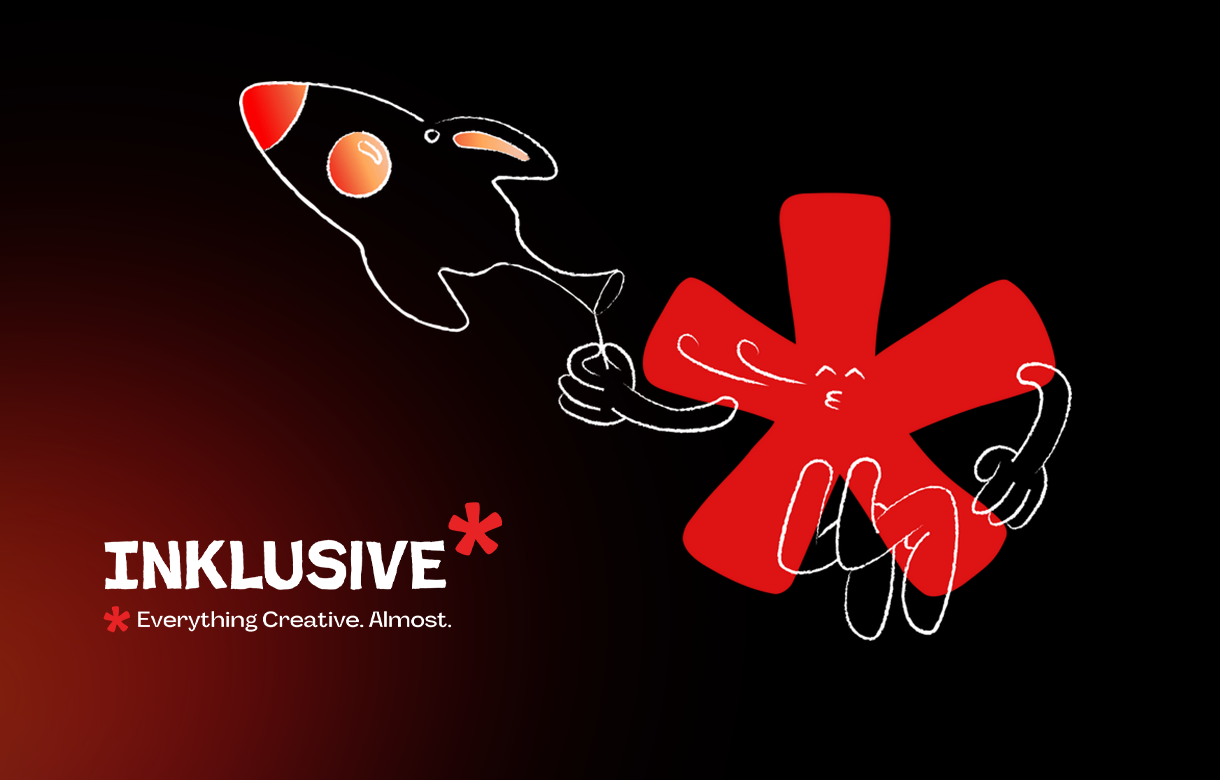
.jpg)
.jpg)

.png)

.png)

.jpg)







%20(1).jpg)


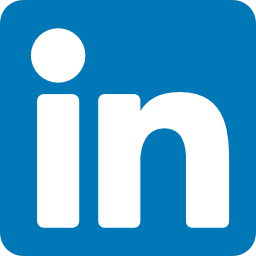


%20(1).png)