To create a LinkedIn or YouTube cover photo using PowerPoint, follow these steps:
- Open PowerPoint and create a new presentation. Click on the "Design" tab in the top menu.
- In the "Customize" group, click on "Slide Size" and choose "Custom Slide Size" from the dropdown menu. In the "Slide Size" dialog box, select "Custom" from the "Slides sized for" dropdown menu, then input the dimensions for your cover photo (in inches or centimeters).
For LinkedIn cover photos: The recommended dimensions are 1584 x 396 pixels. In inches, this is approximately 16.5 x 4.13 inches at 96 DPI (41.91 x 10.49 cm).
For YouTube cover photos: The recommended dimensions are 2560 x 1440 pixels. However, since the visible area varies depending on the device, it is best to keep the most important content within the "safe area" of 1546 x 423 pixels. In inches, the full banner size is approximately 26.67 x 15 inches at 96 DPI (67.77 x 38.10 cm), and the "safe area" is approximately 16.1 x 4.4 inches at 96 DPI (40.89 x 11.18 cm).
- Enter the appropriate dimensions and click "OK" to apply the changes.
- Delete any default text boxes or placeholders from the slide.
- Design your cover photo by adding text, images, shapes, icons, or any other elements you'd like to include. Use the tools available in the "Insert" tab and the formatting options in the "Home" and "Format" tabs to customize the appearance of your content.
- Once you've finished designing your cover photo, save your PowerPoint presentation for future edits.
- To export the slide as an image, click on the "File" tab, then select "Export" and click on "Change File Type".
- Choose a suitable image format, such as "JPEG File Interchange Format" or "PNG Portable Network Graphics Format," then click on "Save As".
- Select a location to save your image, enter a file name, and click "Save". When prompted to choose which slides to export, select "Just This One" to export only the slide with your cover photo design.
Now you have an image of your LinkedIn or YouTube cover photo that you can upload to the respective platform. Remember to check the specific platform's guidelines for image dimensions, file size, and file format to ensure the best results.









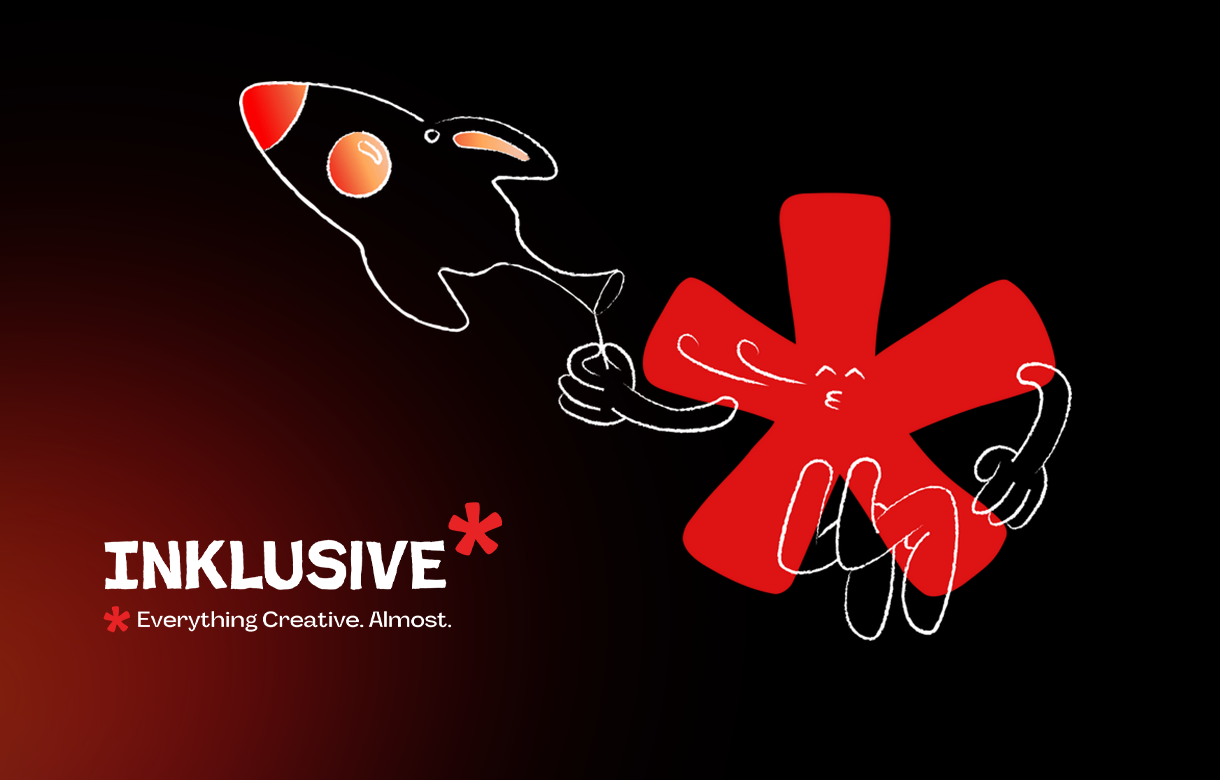
.jpg)
.jpg)

.png)

.png)

.jpg)







%20(1).jpg)



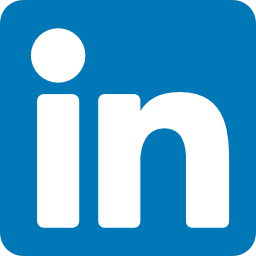


%20(1).png)