PresentationPanda.com is now proudly owned by INK PPT. We aim to enrich and expand upon the valuable content previously provided by PresentationPanda.com. This blog will deliver even deeper insights, comprehensive guides, and innovative strategies to elevate your presentations to new heights.
Let’s begin.
In today's fast-paced world, delivering engaging presentations is more crucial than ever. PowerPoint remains a go-to tool for professionals across various fields. However, creating a memorable and effective presentation involves more than just compiling slides. This blog will provide you with top PowerPoint presentation tips, focusing on design, animation, and topic selection to make your presentations stand out in 2024.
1. Use Engaging Visuals and Multimedia

Visual content is a powerful way to capture and retain your audience's attention. Effective use of visuals can transform a mundane presentation into an engaging experience. Here are some essential PowerPoint design tips to help you utilize visuals effectively:
- High-Quality Images
The use of high-quality images can significantly enhance the impact of your presentation. Avoid using generic stock images that might detract from your message. Instead, opt for high-resolution photos that are directly relevant to your content. Websites like Unsplash and Pexels provide a variety of free, high-quality images that can add visual appeal to your slides. These images not only make your presentation look professional but also help convey your message more effectively by creating a visual connection with your audience.
- Infographics
Infographics are an excellent way to present complex data in a visually appealing and easily understandable format. They can transform dense information into a clear and engaging narrative. Tools like Canva and Piktochart are user-friendly and can help you create custom infographics that complement your PowerPoint presentation topics. By incorporating infographics, you can make statistics and data-driven insights more accessible and engaging for your audience, ensuring that your key points are easily understood and remembered. - Videos
Integrating videos into your presentation can break the monotony of text-heavy slides and provide a dynamic element to your content. Videos can illustrate points more vividly and keep your audience engaged. However, it’s essential to ensure that the videos you include are short, relevant, and directly related to your content. Embedding videos from platforms like YouTube or Vimeo is straightforward and can enhance your message by providing a visual and auditory stimulus that reinforces your points. - PowerPoint Animation Tricks
Animations can bring your presentations to life by adding movement and dynamism to your slides. When used correctly, PowerPoint animation tricks can make your content more engaging and help highlight key points. For instance, subtle animations can draw attention to important elements without distracting from the overall message. Techniques such as fade-ins, zooms, and motion paths can guide your audience's focus and create a more interactive experience. However, it's crucial to use animations sparingly and purposefully. Overusing animations can overwhelm your audience and detract from your content. Aim for a balance where animations enhance rather than dominate your presentation.
Incorporating these PowerPoint presentation tips related to visuals and multimedia will not only make your presentations more engaging but also more memorable. By using high-quality images, custom infographics, relevant videos, and thoughtful animations, you can create a visually stimulating presentation that holds your audience's attention and effectively communicates your message. Remember, the goal is to use these elements to complement and reinforce your content, creating a cohesive and compelling narrative that resonates with your audience. As you prepare for your next presentation, consider these strategies to elevate your slides and make a lasting impression.
2. Embrace Minimalism

A cluttered slide can overwhelm your audience and dilute your message. Embracing minimalism is one of the most essential PowerPoint presentation tips for creating effective and impactful presentations.
- Clear and Concise Slides
Each slide should focus on one main idea. Keeping your slides clear and concise ensures that your audience can easily follow along without getting lost in excessive details. Use bullet points to break down information into digestible pieces. Bullet points can highlight the key aspects of your message, making it easier for your audience to grasp the main points quickly. By focusing on one idea per slide, you can maintain clarity and keep your audience engaged.
- White Space
White space, also known as negative space, is the empty area around your content. It helps to reduce clutter and improves readability. Don’t be afraid to leave parts of your slide empty; white space can make your content stand out more and give your audience’s eyes a place to rest. Effective use of white space ensures that your slides are not overcrowded, making your presentation more aesthetically pleasing and easier to follow. - Font and Color Consistency
Maintaining font and color consistency throughout your presentation is crucial for a professional and cohesive look. Use a consistent font for headings, subheadings, and body text. Stick to two or three colors that align with your branding to create a unified visual theme. Consistent fonts and colors make your presentation look polished and help in establishing a visual hierarchy, guiding your audience’s attention to the most important elements of your slides. - Simple Backgrounds
Avoid busy backgrounds that can distract from your content. Opt for simple backgrounds, such as solid colors or subtle gradients, to keep the focus on your message. A clean and straightforward background helps your text and visuals stand out, ensuring that your audience remains focused on the key points of your presentation. Simple backgrounds are not only visually appealing but also contribute to a minimalist design that enhances the overall effectiveness of your slides.
3. Leverage AI and Smart Features

PowerPoint 2024 comes equipped with advanced AI and smart features that can significantly enhance your presentations. Leveraging these tools can save you time and ensure your slides look polished and professional.
- Designer Tool
PowerPoint’s Designer tool provides layout suggestions based on your content. This feature can help you create visually appealing slides quickly. As you add text and images, the Designer tool suggests various design ideas, allowing you to choose layouts that best suit your content. This not only saves time but also ensures that your slides have a professional and cohesive appearance. - SmartArt
SmartArt allows you to convert text into visually appealing graphics. Use SmartArt for lists, processes, or hierarchical information to make your content more engaging. By transforming bullet points into graphics, SmartArt helps in presenting complex information in a more digestible and visually appealing format. This feature can make your data more accessible and engaging for your audience. - AI-Powered Suggestions
AI-powered suggestions in PowerPoint can help you improve your content by suggesting edits and enhancements. These suggestions can refine your message, ensuring clarity and coherence. AI can recommend changes to your text, such as rephrasing sentences for better readability or highlighting areas that might need additional emphasis. By incorporating AI-powered suggestions, you can enhance the overall quality of your presentation and ensure that your message is clear and compelling.
4. Incorporate Interactive Elements
Interactive elements can transform a passive audience into active participants, making your presentation more engaging and memorable. Here are some PowerPoint design tips to make your presentations more interactive:
- Hyperlinks
Use hyperlinks to navigate between slides non-linearly. This approach is particularly useful for Q&A sessions or when you need to jump to different sections based on audience questions. Hyperlinks can also be used to link to external resources, providing additional information and context. By allowing flexibility in navigation, hyperlinks can make your presentation more dynamic and responsive to your audience’s needs. - Polls and Quizzes
Incorporate live polls and quizzes to engage your audience. Tools like Mentimeter and Slido can be integrated with PowerPoint to gather real-time feedback and keep your audience involved. Polls and quizzes can break the monotony of a lecture-style presentation and encourage active participation. They can also provide valuable insights and feedback, helping you gauge audience understanding and interest. - Interactive Charts
Interactive charts can be manipulated during the presentation to show different data views. This interactivity can make your data analysis more engaging and accessible. By allowing your audience to explore different aspects of the data, interactive charts can enhance understanding and foster a deeper connection with the content. This feature is particularly useful for presentations that involve complex data sets or require detailed analysis. - PowerPoint Animation Tricks for Interaction
Use animations to reveal information step-by-step. This technique can help maintain suspense and keep your audience engaged. Animations can be used to introduce bullet points, highlight key elements, or illustrate processes in a dynamic way. By revealing information gradually, you can guide your audience through your presentation, ensuring that they stay focused and interested in your message.
By embracing these PowerPoint presentation tips and incorporating interactive elements, you can create presentations that are not only visually appealing but also highly engaging and effective. These strategies will help you connect with your audience, deliver your message more effectively, and leave a lasting impression.
5. Consistency is Key
Maintaining a consistent design is crucial for creating a professional PowerPoint presentation. Here’s how to ensure consistency:
- Templates
Using templates can help you maintain a consistent design throughout your presentation. PowerPoint offers a variety of templates, or you can create custom templates that align with your branding. - Style Guides
Develop a style guide that outlines the fonts, colors, and layouts to be used in your presentations. This guide can ensure that all your presentations have a uniform look. - Slide Masters
Slide Masters allow you to make universal changes to your slides. For example, you can update the font or color scheme across all slides by modifying the Slide Master.
6. Practice Effective Delivery
The best-designed slides will fall flat if not delivered effectively. Here are some PowerPoint presentation tips for a compelling delivery:
- Rehearse
Practice your presentation multiple times to ensure smooth delivery. Rehearsing can help you become familiar with your slides and improve your timing. - Presenter View
PowerPoint’s Presenter View allows you to see your notes and upcoming slides while your audience only sees the current slide. This feature can help you stay organized and maintain a natural flow. - Pacing and Intonation
Pay attention to your pacing and intonation. Speak clearly and at a moderate pace. Use variations in your voice to emphasize key points and keep your audience engaged. - Body Language
Your body language can significantly impact your presentation. Maintain eye contact, use gestures to emphasize points, and avoid distracting movements.
PowerPoint Presentation Topics for 2024
Choosing the right topic is crucial for an engaging presentation. Here are some trending PowerPoint presentation topics for 2024:
- Technological Innovations
Presentations on the latest technological advancements, such as AI, blockchain, and quantum computing, can capture the interest of tech-savvy audiences. - Sustainability and Green Initiatives
With growing awareness of environmental issues, topics on sustainability, renewable energy, and green initiatives are highly relevant. - Mental Health and Wellness
Discussions on mental health, wellness practices, and work-life balance are increasingly important in today’s fast-paced world. - Diversity and Inclusion
Presentations on diversity, equity, and inclusion in the workplace can resonate with audiences focused on social change and organizational improvement. - Future of Work
Explore how remote work, gig economy, and automation are shaping the future of work. This topic is particularly relevant for business professionals. - Personal Development
Topics on personal growth, such as time management, leadership skills, and productivity hacks, are always popular.
Additional PowerPoint Design Tips for 2024

To make your presentations even more effective, consider these additional PowerPoint design tips:
- Use High-Contrast Colors
High-contrast colors can make your text and visuals stand out, ensuring readability. However, ensure the colors complement each other and are not jarring to the eyes. - Optimize for Different Devices
Ensure your presentation looks good on different devices, including projectors, laptops, and tablets. Test your slides on various screen sizes to ensure they are readable and visually appealing. - Utilize Custom Fonts
Custom fonts can add a unique touch to your presentation. However, make sure the fonts are legible and available on the devices you’ll be using for the presentation. - Incorporate Branding Elements
Incorporate your company’s branding elements, such as logos, color schemes, and fonts, to make your presentation look professional and aligned with your brand identity. - Consistent Iconography
Use a consistent style for icons throughout your presentation. Icons can help break up text and make your slides more visually appealing.
PowerPoint Animation Tricks for 2024

Animations can bring your presentations to life when used correctly. Here are some PowerPoint animation tricks to consider:
- Entrance and Exit Animations
Use entrance and exit animations to introduce and remove elements from your slides. This technique can help guide your audience’s focus and maintain their interest. - Motion Paths
Motion paths allow you to animate objects along a specific path. This trick can be used to create dynamic visual stories or emphasize key points. - Trigger Animations
Trigger animations activate when you click a specific object. Use this feature to reveal information interactively or create engaging quizzes and polls. - Morph Transition
The Morph transition creates a seamless animation between slides, making your presentation look more polished and professional. - Animating Text
Animating text can help emphasise important points. Use effects like fade, zoom, or bounce to draw attention to key information.
Conclusion
Creating effective and engaging presentations in 2024 requires a combination of strong design, interactive elements, and effective delivery. By following these PowerPoint presentation tips, you can ensure your presentations are not only visually appealing but also impactful. Remember to leverage AI and smart features, incorporate high-quality visuals, and maintain a consistent design to keep your audience engaged.
Whether you're presenting on technological innovations, sustainability, or personal development, these tips will help you create presentations that stand out. Stay updated with the latest PowerPoint features and continuously refine your skills to deliver compelling presentations that leave a lasting impression.
By applying these strategies and continuously improving your presentation skills, you can make every presentation an opportunity to impress and influence your audience. Happy presenting!
Keywords Used
- PowerPoint presentation tips
- Engaging presentations
- PowerPoint design tips
- PowerPoint presentation topics
- PowerPoint animation tricks
Ready to elevate your PowerPoint presentations in 2024? Start implementing these tips today and transform your slides into powerful communication tools! At INK PPT, we specialize in creating professional and engaging presentations tailored to your needs. Contact us to learn more about our services and how we can help you deliver your message with impact.
We’d love to hear from you! Please take a moment to answer a few questions:
- Which aspect of PowerPoint design do you find most challenging?
- Selecting the right visuals
- Maintaining slide consistency
- Incorporating animations
- Adding interactivity
- How often do you use PowerPoint for presentations?
- Daily
- Weekly
- Monthly
- Rarely
- What features of PowerPoint 2024 are you most excited about?
- AI-powered suggestions
- Designer tool
- SmartArt graphics
- Interactive elements
- Would you be interested in a personalized consultation to improve your presentation skills?
- Yes
- No
- Maybe
- What industry do you primarily create presentations for?
- Technology
- Education
- Business
- Healthcare
- Other (please specify)
Submit your answers and let us help you take your presentations to the next level!
Thanks for checking out our blog! If it resonated with you, please feel free to share it with others.
Want more blogs, Check out these additional blogs you may find interesting:
Choosing the Right Presentation Design Agency in India - INK PPT
Mastering Marketing Strategy: Essential Presentations for Every Marketer
Choose the Top Presentation Design Companies in India for Unmatched Impact
Top Presentation Design Agencies Worldwide | Comprehensive Guide 2024









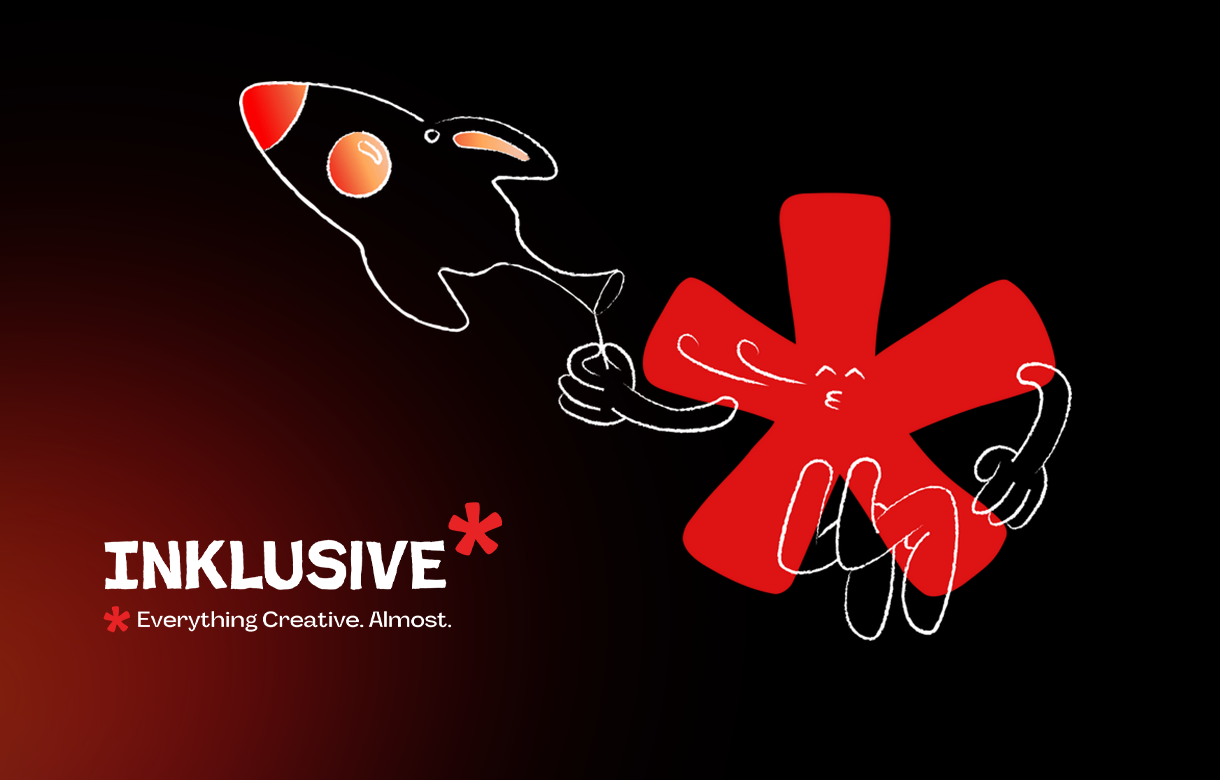
.jpg)
.jpg)

.png)

.png)

.jpg)







%20(1).jpg)


.jpg)
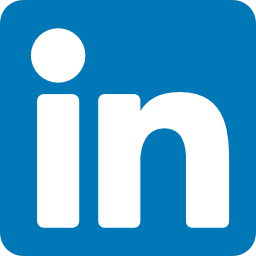


%20(1).png)